How to use Microsoft Teams for Remote and Online learning
ฝัง
- เผยแพร่เมื่อ 8 มิ.ย. 2024
- Are you ready to take your classes online? Want a single place to share work, files, resources and more with your team? Looking for a place to hold meetings and use video conferencing as well as chat functionality? Microsoft Teams might be just the one for you then!
In this tutorials I will walk you trough everything you need to know to get started with Microsoft Teams.
To See my Video on Google Meet: • How to use Google Meet...
To see my Video about Zoom Video Conferencing: • How to use Zoom for Re...
Or maybe you'd like to teach online with Video, and Record with Loom: • How to use Loom and re...
For even more Tips and tricks in addition to the TH-cam content, consider joining my Patreon here: / eduflip 💚
➡️➡️➡️ Don't forget to SUBSCRIBE today for more videos!
bit.ly/FlippedYT ✅✅✅
❤️Share this video with a friend: • How to use Microsoft T... ❤️
🔴 AFFILIATE LINKS:
(These really help make our content better at No extra cost to you)
My videos are made with Techsmith Camtasia.
Get this amazing software here: tools.eduflip.net/Techsmith
✅✅ CHECK out MY PRE-SELECTED list of my ALL-TIME Favourite EDTECH TOOLS:
www.amazon.com/shop/flippedcl...
Disclaimer: Some of these links are affiliate links where I'll earn a small commission if you make a purchase at no additional cost to you. Some links will link out to one of my websites. These videos have been made for educational purposes and all views or opinions expressed are my own.
🔴 Find me on SOCIAL MEDIA:
My Official EduFlip Website: eduflip.net
Follow me on Twitter: / sethideclercq
Find me on Facebook: bit.ly/FlippedFacebook
🔴 get CLASSROOM RESOURCES today:
My TPT Store: www.teacherspayteachers.com/S...
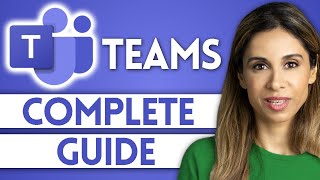








In all seriousness, this is the best "how to" video I've ever seen. Here's why: Succinct, to-the-point, minimal lead-in time, prepared, brisk pace, no filler, just enough info to get started, easy to pause and repeat......I could go on. I teach in a Microsoft school district but our Teams training has been minimal. THIS was so helpful. My colleague and I are setting up our Teams today thanks to you!
Thank you so much! Those words mean a lot. I'm really glad you found the video helpful and useful to yourself and the team at school. Thank you
@@FlippedClassroomTutorials Very nice video, Can you please share the Software you use while creating this kind. Its very user friendly :) Best wishes
@@FlippedClassroomTutorials how can the whiteboard be recorded so students can come back to watch the lesson again?
I agree. very good. I have another question. I do not always get the "blur the background" feature. Does that respond depending on your background? Thoughts?
right
Have seen over the months, dozens of MS Teams "1st time" How-To online.... But this one is definitely the simplest and the BEST!! 💪👌👏
Great job!!!
Thank you! Glad you liked the video.
Yes
Yay! A helpful 12 minutes that can make a huge difference in wrapping your head around TEAMs as a classroom environment. Thank you!
Thank you for a great 12 minutes. Learned more than in my district's 2 hour crash course that was really just a crash. I appreciated your video.
Great to hear you found it helpful. More content coming soon!
This is the best "how to" video I've ever seen.
This is the fifth film I started to watch about MS Teams and the only one I watched till the end. Great job, very professional! Awesome!
Thank you so much! Realy means a lot reading that!
Great video! I literally have a staff meeting in 15 minutes and will have to do this operation, and now I know exactly what to do. Thank you for walking me through this easy, slow and clearly. Awesome!
This is the best MS Teams how to tutorial available on Yt! Nicely edited. Keep it Up!
Thank you! Appreciate it!
Thank you so much on sharing the way to use MS Teams - I am so new to this and the way you explained it was simple, effective and I understood it as the pace you used was perfect. Thanks
This was one of the better videos of instruction for tech dummies such as myself. I have never used TEAMS and I have "Posts" "Files" and "Notes" at the top of my screen. I am not sure what I should use these for.
Catherine- Posts is where conversations occur. It's the chat area within a channel. Files is a shared files area, where everyone in the Team can upload files to share with each other. Notes is unusual. Most Teams have a OneNote Notebook as a tab. BTW, are you SLP, or do I just know someone else with the same name? Matthew
@@edtechwithdadxeight8198 I'm not SLP, although I hate to think there is someone else with my name. 🤨 Thanks for the clarification.
You've explained it so concisely and coherently. Well done and thank you.
Great video!!! I’ve been trying to use Teams all week for work and found it incredibly confusing. That made it so much clearer!! Thank you
Best of the rest, thank you for being succinct and to the point. Don't have time to listen to an hour tutorial.
Thank you! Glad you liked the video.
Thank you so much for a great tutorial.
My brother works for Microsoft and he has been asking me to start using Teams.
Your video has helped me gather the courage to take the plunge.
Brilliant! Glad it's helpful.
One of the best videos on Microsoft Teams available on TH-cam. Thank you sir for making things easy for others.
This has made me more confident about using Teams in the upcoming school year. Great tutorial!
Thank you for this info. This is quite a big help to me especially now that we're going to start the semester through online teaching.
Straight to the point and clearly explained. Thank you for sharing.
Thank you!
I love how direct to the point the explanations were. Good job! And thank you for sharing!
Thank you!
Very crisp and concise. Extremely helpful.
This has answered a lot of my questions. I am now more confident to use Microsoft teams as a teaching tool.
Brilliant to hear that! Hope you find Many more tips and trick in the Teams playlist.
I love this guy. He is a godsend. He explains and demonstrates in a simple way that everyone can understand.
Thank you so much for those kind words! Just trying to help.
@@FlippedClassroomTutorials Yes Excellent information. I am using MS Teams from Dec 2019. Learnt a lot from your video. Thank you very much.
u r right !! i was about to write it but i read your comment
Fantastic. Having used this for awhile I think you did a great job. As a teacher you need to click "remove participant" for each student at the end of class if they do not leave on their own (legal issues). A great feature is that the presenter can "mute all" participants or individually when it is time for quiet work and someone has forgotten their mic on.
This is a brilliant video, thank you. Very comprehensive and covers all of the basics perfectly - all under 15 minutes. I am sharing this with colleagues. Cheers!
Very helpful! Thank you so much for creating this tutorial. Exactly what I was looking for to assist me with teaching students.
Thank you! Appreciate that. More content coming soon!
First day of my new classes and after a day of tearing my hair out with remote teaching this video gave me hope. I am a tech dummy but this gave me simple instructions so that I have an idea of where to start my baby steps. Thank you.
Thank you! Really appreciate those kind words. You've got this!
I have to train my fellow teachers tomorrow this is really a good refresher for me i forgot the functions of MS Teams. Again thank you for this you gained my thumbs up and i subs. Keep it up.
This is definitely your ‘A game’!!...
You transcend the technology to focus on the reason why features are important.
This is rare in these type of technology tutorials.
And I say that as 30 yr veteran Windows Trainer for corporate, state and now federal markets.
Thank you very much for explaining it so extremely well, it is so useful!!!
Thank you!
I'm shortly to start teaching with TEAMs, this video was very helpful, thank you!
Thank you for making video-conferencing clearer! I appreciate it!
Amazing!Thank you for this video.This video helped a lot as my classes are planned to be most on Teams.This really helped me a lot.And again,thank you for this video.
Making this video must have taken you ages. All these windows floating, moving all showing the real stuff..... one of your most edited videos for sure! You are amazing! Sive should take lessons from you!
Agreed as an editor I can imagine the time you sunk into this. Well done!
Looks like he uses OBS or something else, which makes it easier. Still hard...no criticism there. And great pace and content.
Age do you watch LTT who edit 8k vid in 8 mins
Thanks!
No obs, recorded separate footage and added it together. But once I start doing short streams I'll be using OBS.
Oh. teacher you are a great person...in a few minutes you tought me more knowledge about teams. Thanks..
Of all the videos I have watched on Ms Teams this is the best as it is straight to the point.
Wow, you are terrific. Thank you for spending the time to make this vid. I'm not sure what you get out of it, but you are an excellent resource. I will be looking at whatever else you offer. Big time. Cheers mate.
Thank you so much! I plan to share this with all of the ESL teachers in my school system. You're a lifesaver. Do you know of any videos like the one you created here that show how teachers and participants can use the Immersive Reader app within Teams, especially to be allow the students to translate and have it read to them in their first language? I am searching frantically to find something like that to support the teachers I support.
did you find a way yet?
I’m interested in seeing the invite video conferencing using Calendar. Do you have that tutorial?
Typo? "..to be allow..." Don't you want to say, "... to allow..." or , "..to be allowed..." (after "students").
I probably, personally, overuse commas, but in "Ask a Ninja #44" the door is opened to leaving it up to one's "own discretion": a thing, upon which, I generally rely, avidly. A few, thrown in here or there, might also help. ;~)
I absolutely loved this presentation. So easy to follow, taught like a teacher who knows how to present and have it make sense for the listeners/learners. I would love to see more presentations on Microsoft Teams from this presenter please?
Yes agree.a teacher who truly understands a student's needs👍
Truly informative. Even more friendly and helpful than the formal Microsoft video. Nice! Keep up a good work.
Thank you.You just made a brilliant lesson that is so easy to understand.It just breaks all the anxiety I have had. Happy to be your subscriber🙂
I would like to have an attendance sheet added to MS teams with the time the students logged in and out. This would really help the teacher especially in classes where there are a large number of students
My teachers just got something yesterday by which they will know when the students come to class and when they leave.
I think it's some app or something
@Lakshani I believe MS is working on this as per mspoweruser.com/microsoft-teams-three-new-features/
that attendance feature is already in teams app....during meeting there is a downwards arrow in upper right corner ...clicking that will download an excel sheet having all detailed of attendees enter and exit time
@@sumbaliqbal4601 Yes, my teachers use it
2 questions:
1) How do you do break out rooms?
2) Can I share my screen with a PDF and draw over the PDF like you can do in Zoom?
Great question, this one of the elements of zoom.
Well done, this is the best explanation I've seen and very professionally done. Thanks! I'm now subscribed.
Thank you very much for this . I just started an online tutorial for students using TEAMS . These additional knowledge tips will be of immense help.!!
I'll echo the other comments here -- this was a great video! Thank you! I have a couple questions that I hope you could address in a future video. I want to be able to recreate the small groups I use in in-person learning as we go online. One of the biggest benefits for these small groups is that I can walk around the classroom to listen to the groups, check their progress, answer questions, etc. In breakout rooms, I don't see a way I can replicate that. If I put kids into breakout rooms (or assign them to channels), can I pop in and join them? If so, could you show how to do that? Also, I'm interested if I could join their groups without them seeing me pop up and throwing off the conversation. (I'd let them know beforehand that I'd be joining them but that they wouldn't necessarily see me show up.) And one last question: Is there a way to view all my participants' videos during the meeting? I've heard about the "large gallery view" setting, but it's not showing up for me. Thank you!!!
Hi, thanks for the session! May I know, is there any button to share the link or code to invite others to join? And if we want to connect with others, must the person install Microsoft 365 first before they can start using Microsoft Teams? Thank you.
Yes..I want to know the same.
Same question
Thank you very much. This is the first vid I can actually follow what is been taught without frustration.
This is a great video - we used it the first time today, and figured out some things by accident. Your video has thrown some clarification on how to use this tool efficiently. Thank you!
That's great to hear! Happy it helped in some way!
i'd like to get the automatic assignment of channel members as in Zoom's breakout rooms and also to be able to set up the channels in advance with limited period for them channels to be open. like this as a teacher i can give a task to randomly chosen students to complete which later i can evaluate. i am not too familiar with Zoom but from what i saw the freedom that Zoom offers needs to be brought to MS Teams ( to preserve the privacy). such a set up can be an excellent way to test student knowledge
there is a separate template of class teams available in education; you could have used that, it comes with many features, test, forms integration, assignment etc.
hi is there a link on this
@@mannydjack2760 hi provide consultations on edu teams. Please let me know, if you are interested. Thanks
This video was incredibly good - your explanation is precise and straight to the point. I have had the Teams briefing by my company but yours is ten times easier to understand. I look forward to seeing your other videos. Many thanks.
Thank you! I really appreciate that! Great to hear you found it helpful and will be checking out some of the other videos.
Great introduction to Teams. Thank you for making things so clear.
„Having a meeting in a coffee shop with your students“ made me laugh right out in these Corona times! Thank you very much for explaining it so extremely well, it is so useful!!! Would it work the same way using the app Teams on iPads? I have a 365 account, but my students don‘t....
Marion Weininger students do not need to have a 365 account to use Teams.
ClassPoint They get prompted to register when they try to open the app, though...maybe there is a way for them to access it through the browser. Thanks for your comment, though!
@@marionweininger9095 Can you try to go to Teams Calendar, schedule and enter attendee emails to invite them. When your students receive the email invitation, just click "Join Microsoft Teams Meeting", they will be directed to either open Teams App or join from a web browser. Either way, all they need to do is enter a name.
Thank you so much. This is explained wonderfully.
How can I record the meeting and then make available to students? I am required to record and make available for at least 7 days following the meeting.
Thank you
Once you start the meeting, press on the 3 dots and you will see a record meeting button ,...click on it ...it’s great and it will stop recording when you hang up / end meeting. It then uploads that recording in Stream available to you and students for future reference
This was a great presentation about Teams. I gained a lot of "tricks" for Teams. Thank you!!
Excellent tutorial! Best I ever seen since looking how to use Teams. Keep going with these tutorials.
Hi, thanks for a great video
One question, how do I stop students from muting each other ?
and how do I find who are the troublemakers in a class ?
In our class team we have channel for every subject, and almost all of them have assingments weekly, which are all on general channel, do you have any advice how to organize these to avoid confusion and overwhelming of students?
Thank you very very much! This is one of the best videos I have watched so far.
A very clear and concise tutorial. no 'bla, bla' - straight to the point in a friendly and useful way. Thank you!
Thank you! Appreciate that!
@@FlippedClassroomTutorials you're very welcome. the one thing I am struggling with is: How can I present my slides, while seeing my students at the same time & How do I activate a pre-prepared Q&A?
Thank you for the presentation. I have one - VERY ESSENTIAL Question. Is
it possible to breakout rooms, as it is in zoom? This option is vital
for splitting students in pairs or smaller groups. And - is it possible
for the teacher to join these rooms for a while separately to monitor a
group work?
Microsoft is working on doing breakout rooms the same way Zoom does it, but there's a different (better?) way to do them in Teams already. Students can be placed in small groups via private channels. Start a meeting in each channel- the teacher can open each meeting. You can go in and out of each. These are not one time groupings, either. Channels persevere, and in addition to holding a meeting together, those channels have their own Posts and shared files areas for ongoing group work.
Hi! I'd like to know if there's a way to split the class in small groups as you would in Zoom? If not, is there a way for students to do group work while in a meeting on Teams? Thank you!
Exactly what I'd like to know also !! Did you find this out
Awesome presentation! clear, straightforward, and easy to understand. Thank you so much for the work you do!
Hi. I was so skeptical about using TEAMS. I'm not techno savvy at all. You made this a lot clearer for me. Thanks. I'll look at this video as many times as possible.
Great to hear that you find the video helpful!
Is it possible for the teacher to mute students microfons and how, thank you.
Yes, when you're on a call, click on "show participants" this will show you a list of people who all are on the call with you, here you will find an option to "mute all"
Thank you for answering! Love this community!
My school has switched on Microsoft teams and I took help from here.
Great to hear it helped.
Excellent Video. This is the best introduction to MS Teams. You get good idea in just within 13 mins
your tutorials are far the best we can have online.👍
I would like to see breakout seasons so students and chat in pairs or small groups and then return to the main class presentation
Hi Scott - this might work for you: th-cam.com/video/hUUbA53ouSo/w-d-xo.html
You could create 'channels' for each group, and you can pop in and out of any channel
Very excellent presentation! My queries---
1) Sir, how many students can join the virtual meeting at a time?
2) can 100 students join it?
3) Can I see my students while I am giving online lecture?
4) is there facility of recording ongoing lecture?.
Sir, will u pls satisfy these queries?
Recording possible. Any number of PPL can join..
If they have computer camera and if they enable video, then, u can see them N vice versa. Use this to conduct online exams frim home!!
Q1. As far as I know 250 at one time for free and up to 1000 if you purchase something additional.
Q2. The last 4 to speak out are always reflected into one single frame as far as I know
It would be very difficult to control 100 students, some of whom will def do pranks with it. It's far better if you just divide them in small numbers and teach
@@ShubhamPatil-rl4jk
A group of 50 would be better...
Thank you for the tutorial! I appreciated both the style and the user-friendly approach to MT of your presentation.
Thank you
Thank you very much for this simple tutorial. this was by far the best explained video on TH-cam
This guy: Team is a team with a team in a team of edu team on teams on a team called team 2 amongst many teams in teams.
"We're going to make your life easier."
*proceeds to make life harder*
My favorite tuto for TEAMS. Great job!!
I love your presentation...precise and informative, straight to the point, very useful. Thank you so much!
This is the best video to learn from... very well explained in the most simplified way.
Thank you!
brief , succinct and to the point. Excellent
This is best video so far in understanding teams as an educator.
I have been using it for just a month with my classes and it works quite well even though it is not so user-friendly like other e-learning platforms.
I agree. Personally I feel the interface is not as intuitive as other platforms. Once, you get used to it, it's fine but time's not an option for some students.
EXCELLENT tutorial! thanks so much. i got my teams page started on friday by at least by adding students but now i at least have some ideas for how to set up channels and organize things, among other things. keep up the great content :)
Very well presented, simple and clear! Awesome!
Thank you. Clearly understood.very much helpful.
Thank you very much. I will watch your presentation more often to get it right.
Thank you. Am about to start using teams to teach and This presentation was clear and easily understandable for a 60 year old techno-phobe like me!
Great to hear that! Glad you found the video helpful.
Very helpful video. Beautifully edited. Thank you so much!
THANKS so much. Very helpful tutorial. I am very excited about the video and whiteboard sharing.
This is an excellent tutorial. Very well presented and to the point. The pace is fast moving, but captivating. Thank you for this.
Really great'How to" video. Thanks for making understand the basics of Teams in such a wonderful and interactive way. The best feature I liked is 'blur' as it will solve the problem of choosing right place to start class.
A best way to explain... I m a new user of microsoft teams and I m so glad to see this video as it makes my start up with Microsoft teams so easy... Thank you sir
One of the best tutorial videos I've ever used. Thanks! Also, I love your accent. :-)
So clear and helpful.
Thanks!
Thank you, exactly what I have been looking for!
Thanks very much. I am a lucky person to find your videos. More than great all your videos. All are very clear and easy to follow and most of all we do not need any other tutorial to learn.
Thank you. You gave me confidence that i can do this.
Wow... Excellent tutorial. Thank you very much for making this video. I will send it to my colleagues in order to understand the MS Teams in more detail.
Excellent presentation - all very clear. Thank you.
Thank you! Your presentation was clear and easy to follow🤗
Thank you very much for clarity in this video tutorial
Fantastic video-so helpful!! Thanks.