GIMP Quick Mask In-Depth Tutorial
ฝัง
- เผยแพร่เมื่อ 1 มิ.ย. 2024
- In this tutorial, I provide an in-depth look at the Quick Mask tool using GIMP 2.10.18. This tool allows you to quickly mask out complex objects in your photos or compositions, then create a selection from the area you paint. You can quickly and easily create layer masks and perform common tasks such as background removal or image compositing. I also show you how to save selections using the channels tab, and how to transfer a selection from one image to another.
Visit our website for more text and video tutorials:
www.daviesmediadesign.com/tut...
Enroll in Our GIMP Photo Editing Masterclass:
www.udemy.com/course/gimp-pho...
Get My New E-book - The GIMP Book of Layers:
daviesmediadesign.com/gimp-bo...
Want to make your GIMP theme look like mine? Check out this GIMP tutorial article:
www.daviesmediadesign.com/cus...
See how you can help out the GIMP Team:
www.gimp.org/develop/
Download the latest version of GIMP 2.10:
www.gimp.org/downloads/
Facebook: / daviesmediadesign
Twitter: @DaviesMediaDes
Instagram: @DaviesMediaDesign
#QuickMask #LayerMask #GIMP



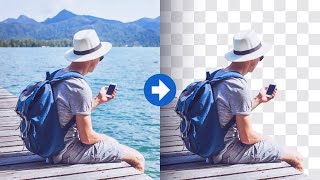
![แข่งแลกของ 1 วัน!! ของใครแพงสุดชนะ!! [Ver.2024]](http://i.ytimg.com/vi/joRT59ilPHg/mqdefault.jpg)
![เกิดใหม่ทั้งทีก็เป็นสไลม์ไปซะแล้ว ซีซั่น 3 - ตอนที่ 57 [ซับไทย]](http://i.ytimg.com/vi/pNhft3YZFRE/mqdefault.jpg)



I just bought a wacom medium and was up last night until 5am try to figure this out. I wake up to a notification to this video! Thank you so much.
Hey man, as a novice user of photoshop/GIMP, but as someone with web design and development skills, I just want to say this tutorial was amazing for helping me to use GIMP to be able to cut images out for using them in web designs. Watching experienced Photoshop people manipulate images like this always seemed like magic but I definitely learned something very valuable with this video.. Thank you!!!
I am surprised at the low number of Likes and Comments here for a production of this quality. Very many thanks to you!!!
Thanks a lot, pal. It worked for me!
The fuzzy select tool is also great to select complicated areas and you can combine multiple selections by adding them.
Davies I want to personally thank you for your videos! I feel i have advanced quiet far in photo editing all thanks to learning your videos very early on. You are doing a great thing my friend.
This is a great video. Anwered a lot of questions. Thanks so much!
Thanks. By default white reveals, black conceals with layer masks and quick mask selections.
excellent detail worth watching more than once thank you
This works better than the path tool for things like female hair tendrils, especially small corn row braids! Thanks for this!
Great video, I learn something new in every one of your videos. In the example with the sunset the red quick mask is really too similar to the colors of the image. In those cases I guess it's good to change the quick mask color to a different color (like blue).
Like this comment if the way I said "Quick Mask Tool" at the beginning of this tutorial was weird 😂
Hello i am visual impaired
Person and i can't follow your tutorials please make zoom in your tutorial i can't see where your mouse
Pointer
Cursor and if you please
Make inkscape basics . explain interface and other things and use inkscape with darkmode
Camtasia studio program
Can help you editing videos and zoom on what you need
I hooe you Read My comment and thanks for your afford
Love your tutorials ✌
Great Video. very well explained. thanks!
Thanks for watching!
So how would you paste the actual image then?
Excellent! thanks.
Im following along. The mask turns the image red but I paint and paint (both white and black) and nothing happens. No selection occurs. What can I do ?
Dude, I was totally unaware there was a quick-mask feature until just now. 😮🤯😆🤷♂️
Thanks for your GIMP videos, I am learning so much from you. Whenever I try to use quick mask though, GIMP crashes. Are my system specs too low? I have MS Surface Pro 4, Intel Core i5-7300 U CPU @2.60GHz and 8Gb RAM. 64 bit system.
Thank you!
You provide a wealth of good info, thank you. But as a novice its really hard to keep up with you as you move so fast. To someone still not adept with all the shortcut keys its hard to take in all you are doing. BTW, I do have your Udemy course that I am picking away at. Thankyou for doing that too.
Great video! Has the Quick Mask tool changed from GIMP 2.8 to 2.10? Thanks for posting!
Not really although plenty of the tools used with the Quick Mask tool, along with some general GIMP performance features and UI updates, have changed.
How can i make my tool bar look like yours?
Thanks for this tutorial! I just downloaded gimp today (v. 2.10.2) and it looks nothing like this. The ui is not as nice. Is it the version you're using that's different or something else?
Hey! You can actually customize how it looks. The windows' color and the icons' look and colors and even how everything is displayed. I believe Michael has a couple of videos about how to do it.
so yeah i learned how to copy the selction of an image but i still dont know how to move what i selected to the new project
Thanks!
Wow - thank you very much for supporting the channel!
what if i want move whole object not just that shape ? if i copy it whole it move with remains of background even if its masked for some reason
How do you change your UI in Gimp? I do not like the one that it was installed with. Its too hard to read. Your UI has tool icons and it makes sense. Mines a jumble of junk!
I recommend checking out this tutorial: th-cam.com/video/oYmXU8_gb7Y/w-d-xo.html
How do you transform a layer but not its mask? Please answer this. I will be great full to you
Followed everything and then lost how to get to the layers tab....its good information but I am not an expert and eventually had to give up...How can you get to the layers tab?????
THE LAYERS TAB IS ON THE BOTTOM RIGHT SIDE OF THE SCREEN NEXT TO CHANNELS AND PATHS. IT HAS ICONS THAT LOOK LIKE THREE STACKED RHOMBUS SHAPES. I HOPE THIS HELPS.
Pexelis not as easy to search as anticipated. Searching for clues as to a better search query than "this photo over here" is not as easy as anticipated also. Love everything else. TY.
I've done some of the masking and stuff but now I can't get it back to a normal photo that I can edit haha. Can you or anyone help with this please?
Also duplicate photo before messing with it. Then you can always get it back.
That's what I try to do anyway 😁
Definitely abit confusing but it seems a little easier then photoshop thanks for the info mate
Thanks for checking out the video
I’m using the same version of Gimp but quick mask causes Gimp to crash. It seems other people are having this problem.
Hey Ryan - I would report this to the GIMP team via their “Bugs” page on the GIMP website. This sounds like something they’ll want to look into
Make sure you're hitting shift q and not ctrl q
@@DaviesMediaDesign Have they done anything to fix this problem as yet. I have Gimp 2.10.22 and quick mask does not work for me.
What's the point to use a mask layer if Quick Mask exists?
the brush doesn't remove anything on my screen it just stays red
You have to have your foreground color set as white for it to recognize. White means select, black means don't select.
i swear way does every tutorial got an other gimp layout with buttons everywhere else
The user interface is highly customizable and also has been updated in the last few GIMP release versions so it looks different depending on the version you’re using and the version uses in the tutorial.
i tried no marching an heellllllllllllllllllllllllllllp
Video instructions too difficult to follow. They do not correspond with what I see on my GIMP screen.
What version/operating system you working with?
Sorry - I appreciate the time & effort in making this and the intent of helping people, but to me you seem to go off onto too many tangents and obscure details. It would be much better if you followed a case (e.g. erasing model background) thru to completion and then move on to a more complex example that illustrates more functionality. Further, saying things like I'll just hit [key combination] adds another layer of unneeded complexity - just say center the image or zoom or whatever as everyone doesn't know all the key shortcuts or use them. I don't mean to be rude, I just think building concepts little by little is a better approach.
the girl was cool and hot though !!!