How To Put One Image On Top Of Another Image in Microsoft Paint
ฝัง
- เผยแพร่เมื่อ 25 ก.พ. 2020
- How to put one image on top of another image in Microsoft Paint? In this Windows tutorial, I show you how to layer images with Microsoft Paint. This means you can overlay one image on top of another with just Paint, no other apps or downloads needed, and for free. This can be done with any type of image but for best results a .png file is recommended over a .jpg image file.
Follow the steps below to put one picture on top of another image using Paint:
1. Open up 2 different instances of Microsoft Paint.
2. Open both images.
3. In both of the Paint instances, in the top toolbar, select the arrow under the selection box. This might be titled Image or Select.
4. In the drop down, make sure both Paint instances have a check mark next to Transparent Selection.
5. Now use the selection tool to select the image that you want to put on top of the other image.
6. Once selected, copy the image.
7. Now paste the image on the other image.
#Paint #MicrosoftPaint #Windows
Disclaimer: Some of the links in this description are Amazon affiliate links. As an Amazon Associate, Gauging Gadgets earns from qualifying purchases through affiliate links.
😀 HAPPY WITH THE VIDEO? 😀
SUBSCRIBE NOW! CLICK HERE - th-cam.com/users/gauginggadgets?...
SEND ME A TIP! - www.paypal.me/GaugingGadgets
FOLLOW ME!
BLOG: GaugingGadgets.com
FACEBOOK - GaugingGadgets
TWITTER - / gauginggadgets
REDDIT - / gauginggadgets
INSTAGRAM - / gauginggadgets
TWITCH - / gauginggadgets
Learn How to Crochet: / crochetwithjulie
HOW DO I DO IT? (Paid Links)
TubeBuddy TH-cam Toolkit: www.tubebuddy.com/gauginggadg...
StreamYard Live Streaming Tool: geni.us/streamyardyt
Nerd or Die Twitch Overlays: nerdordie.com/shop/ref/Gaugin...
My TH-cam Setup: gauginggadgets.com/youtube-se...
Dell G3 15-3579: geni.us/DellG3
Turtle Beach Elite Pro 2 + SuperAmp Pro: geni.us/TurtleBeachEP2
700W Lighting Kit - geni.us/LightingKit
Blue Yeti USB Microphone - geni.us/USBMic
Logitech C920 Webcam - geni.us/HDWebCam
Cell Phone - Pixel 2 XL - geni.us/FilmingPhone
Neewer Mini Table Tripod - geni.us/MiniTableTripod - แนวปฏิบัติและการใช้ชีวิต



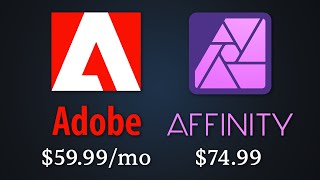





WTF 😳
I was suffering for 18 years 😅
Thank you, that was brilliant 👍
not really 18 years, but at least 1 ! .. :-) .. this is indeed a brilliant video .. that certain things can be so simple ! .. (and maybe some kudos to MS too .. no ? ..)
@@mauriziomoroni2
Especially windows is full of surprises. 👌
But yeah, not suffering, but things are better to be simple.
Thank you....I really appreciate you not taking 20 minutes what could easily be explained in 2 min. You've earned a like AND a sub!
I rarely comment on videos but this gave me exactly what I needed to finish a project and I never would have figured it out on my own so thank you!
Is there a way to make the 2nd image translucent so you can see the background image through it?
Great tutorial. Simple. Easy. Thanks man!
That's great, thanks for the tutorial. Is there a way of changing the transparency of on of the images so the background comes through the front image?
Thank you. Still useful in 2023 . . . liked and subbed because you're professional and didn't drag this out into a ten to fifteen minute video. I really appreciate that!
Awesome! Spent so much time trying to do this but thanks to you it took seconds and before, without success, minutes!!!
UPDATE: I got it to work when the background of the selected image is white. I'm so grateful for your video. Thank You. Thank You. Thank You:)
You're the OG! So many OTHER videos GAVE not-too-helpful instructions. YOURS is PERFECT...thanks!
Great tutorial - Was banging my head against the wall trying to learn Gimp. But all I need is a simple paint program and this helped me immensely. Thanks
You're very welcome! Let me know if you have any questions. Thank you for watching and please consider liking and subscribing! :)
Thank You. Concise.
Thank you. I needed these instructions. You made it so easy.💙
Glad it was easy for you! Let me know if you have any questions. Thank you for watching and please consider liking and subscribing!
Love this video, Thank you. Only problem I'm having is the background showing and not just the image. What am I doing wrong?
Massive help! Thank you so much.
You're very welcome! Let me know if you have any questions. Thank you for watching and please consider liking and subscribing! 🙂
thank you finally someone that doesn't take a hr to explain something simple. Thank You Thank You Merry Christmas
You're welcome!
thank you , a little information but game changer, thumbs up.
That was an excellent video, exactly what I needed! Many thanks for sharing this info. I will check out your other videos and have subscribed. Cheers
the white background stays with the pasted photo. How do I get rid of that and just leave the face on the new background?
Same. I have watched so many tutorials, and no matter what - the white background NEVER goes away. Always solid white. Both saved as PNG's. Both have Transparent Background selected, yet it never works for me. Oh well. And it's been over a year and no one has commented so yeah. Sucks.
Thank you so much for this tutorial that's actually easy to follow
OMG!! I've been paying Fivver for this stuff!!! Thanks Man! To support you, I subscribed to All notifications and liked the video
Amazing video bro! Straight to the point and actually works. Helped me a lot with my YT thumbnails!
Thanks, this really helped.
Very helpful! Thank you so much!
Very valuable information. Thanks for your time & contribution!
Glad it helped you. Thank you for watching!
Easy, appropiate instruction, simple, fast. Great tutorial. Thank you. 🙏
Thank you. Most helpful and simple to do Tutorial yet
I always come back to your video when I forget and get stuck :) Thank you.
Nice instructions, definitely gonna be using this to make thumbnails going forward.
You're kidding me!?! I've been doing freeform selection and tracing around objects (poorly with a mouse). This is so easy! Thank you
Thank you kindly, was so easy...
I couldn't find this anywhere else. Thanks so much.
nice tutorial, any other tutorial i tried looking up just wasnt that good, but this was super helpful!
Happy to help! Let me know if you have any questions. Thank you for watching and please consider liking and subscribing! 😎
Thanks a lot! This is really helpful!
You're very welcome! Let me know if you have any questions. Thank you for watching and please consider liking and subscribing! 🙂
Thank you man, this is what I needed!
Thank you so much for this. For some reason my actual image is coming out invisible when I cut and paste the image to the background image.
Thank you so much! Great tutorial
You're very welcome! Let me know if you have any questions. Thank you for watching and please consider liking and subscribing! 🙂
@@GaugingGadgets I will! Great videos!
OMG thank you so much for this!
You rock! You make it so easy.. thank you
This is perfect. Thank you , I needed this .
Happy to help! Let me know if you have any questions. Thank you for watching and please consider liking and subscribing! 😎
@@GaugingGadgetssure thank you
Thank you very much indeed!
Thank you, I was loosing mind trying to do this.
Thank you very much, i I underestimated Paint for years.
Thank you for this. It helped a lot.
This was great; thank you very much
Thank you very much.
Thank you so much for sharing this
Your Paint seems different to mine & I can't work out how to open 2nd Paint. It opens with New & Open, which do I open? The Tool Bar is different - it shows Untitled - Paint 3D
love u dude thanks alot
THANK YOU!!!
thnkew soooo much u helpd me alot
Thank you this has helped tremendously
You're very welcome! Let me know if you have any questions. Thank you for watching and please consider liking and subscribing! :)
@@GaugingGadgets sorry I thought I did subscribe. Thank you
that is fantastic. Helped me a lot
Awesome - easy to understand and follow along! Thank you!
You're very welcome! Let me know if you have any questions. Thank you for watching and please consider liking and subscribing! 🙂
@@GaugingGadgets absolutely will do! Do you have a video on how to make a silhouette out of a picture? I have an awesome picture of my dog running and would love to make it in to a stamp but I seem to only find tutorials to do that in more expensive software…
Thank you so much
Thanks bro 🔥❤
Thank you!
Wonderful wonderful video tutorial. Thank you so much.
You're very welcome!
Thank You
I was messing up with this for too long, until I found your video
Thank you for the help
Really helpful! thank you so much!
I'm really glad you found it helpful. Let me know if you have any questions. Thank you for watching and please consider liking and subscribing! :)
Wow I wish I had known this YEARS ago! LOL Thanks :-)
thank you!!
THANK YOU SO MUCH MAN! I CAN'T THANK YOU ENOUGH! :D
thank you. I'm happy that I learned sth about paint after 20 years of using Windows 😁
Such a life saver!😃
Thank you so much~! 👏🏾
You saved money for my passport pic that I had to paste on another document. Many thanks...Appreciated,
IT REALLY HELPED
I love you saved my life with this trick !
Great Info! Now can you add a video about cutting out a part of one purchased stock image and adding it to another stock image image?
Do you have a tutorial on filmora 9?
Thank you very much!
Thank You!!!!!
Thank you.
Thank you..need no reshoot several product images now ...
very helpful
Everything works as per video until the last step. The image to be overlaid does indeed 'Paste' in and goes, as usual, to the top left-hand corner of the 'master' image but cannot be moved the way the 'Surfer' image can (in the video). I'm using the 'Transparent Selection' in both cases and have tried with both JPEG and PNG formats. The smaller image distorts when trying to move it to the desired spot.
My problem too.
love you, i have made it by your instructions :)
Thanks a lot bro
Thank you so much! I was worried I'd have to buy some software like Adobe or something for this.
wow suprisingly simple and effective!! i thought i would need photoshop for this kind of simple editing. thank you👍👍👍👍👍
same
What if the other image also has a background? How to effectively remove it? Found some online tools but they were not that accurate.
VERY NICE
This manipulation in paint is needlessly complicated. Thanks for the video.
thank you so much man
Very useful. Direct, Clear, and to the point. Thanks for posting it ^v^ ^v^
When I try this with a fleur-de-lis icon and a shield, it doesn't paste only the fleur de lis but the entire square. How did you manage to only paste the surfer and not the white square background he is on?
thanks so so so much
Thank you for the information. The add on jpg still has the white background. I verified the transparency was clicked for both. What am I missing?
Save them as .png files first.
Thanks man, i have a few Qs~
First Q
What if i just want the outline, or to draw over an image then delete it and keep the lines? Can we do that in paint?
Second Q
Is there away to do like 90 or 45 degree lines in paint?
Answer to the 2nd Q - keep holding Shift key while drawing lines - you will get Vertical / horizontal / diagonal (45 degrees) lines.
How to remove the white background and move it backward? I need for a product please help me ASAP!
Thank you😀
You're very welcome! Let me know if you have any questions. Thank you for watching and please consider liking and subscribing! 🙂
It would be nice to know which version of Windows/Paint you are using. I am using Windows 7, and none of those options are available in the version of Paint for Windows 7.
thanks dude
i have never seen those options ....I am going back to check right now
Thank you so much ....it's working...👍
I'm really glad it worked for you! Let me know if you have any questions. Thank you for watching and please consider liking and subscribing! :)
Awesome..you solved my problem...bravo...thnx for sharing..
You're very welcome! Let me know if you have any questions. Thank you for watching and please consider liking and subscribing! :)
Both your photos need to be in PNG format. Open both, save each one as PNG first. then open them in PNG formats and follow the instruction above. It does work and a big thanks to gauging gadgets for the video.
Hi I only have windows Paint 3D which doesnt seem to have any functions on it!!!! help? thank u its v helpful tho