NS-2.35 Installation on UBUNTU-16.04- LTS (Step by Step)
ฝัง
- เผยแพร่เมื่อ 10 ก.ย. 2024
- NS-2.35 Installation on UBUNTU-16.04 || Step by Step guide to install the ns2 on LINUX/UBUNTU-16.04-LTS
Installation Instructions (Step by Step):
Step 1. Keep the setup file “ns-allinone-2.35.tar.gz” inside the home folder/directory
Step 2. open the terminal ($)
Step 3. Extract the “ns-allinone-2.35” folder from the zipped folder by the following command:
$ tar -xvzf ns-allinone-2.35.tar.gz
Step 4. Go to the linkstate folder inside the ns-allinone-2.35/ns-2.35 by typing the following command in the terminal:
$ cd ns-allinone-2.35/ns-2.35/linkstate
Step 5. Inside this folder (linkstate) you need to make some changes in the file “ls.h” in the line no. 137. Use the following command:
$ gedit ls.h
Go to line no. 137 and replace
void eraseAll() { erase(baseMap::begin(), baseMap::end()); }
With
void eraseAll() { this-'GreaterThanSymbol'erase(baseMap::begin(), baseMap::end()); }
and save the file
Step 6. Now go back to home directory in the terminal by typing the following command:
$ cd\
Step 7. you will require an active INTERNET connection now onwards.
Type the following command in order to download some required updates:
$ sudo apt-get update
Password: $ type here your root password
The system will take some time to install the updates
Step 8. Now type the following command to fetch some required files from the Internet:
$ sudo apt-get install build-essential autoconf automake libxmu-dev
This will install some required packages
Step 9. Now go to “ns-allinone-2.35” folder and type the following command :
$ cd ns-allinone-2.35
$ ./install
This command will start the installation process.
It will take around 40 - 60 minutes (varies with certain systems)
Step 10. Now after the installation process you require to set the path in the “.bashrc” file .
Open the “.bashrc” file with the following command:
$ gedit .bashrc
append the following PATH settings in the BASHRC file and SAVE the file
#Path SETTING
LD_LIBRARY_PATH
OTCL_LIB=/home/Your-User-Name/ns-allinone-2.35/otcl-1.14
NS2_LIB=/home/Your-User-Name/ns-allinone-2.35/lib
X11_LIB=/usr/X11R6/lib
USR_LOCAL_LIB=/usr/local/lib
export LD_LIBRARY_PATH=$LD_LIBRARY_PATH:$OTCL_LIB:$NS2_LIB:$X11_LIB:$USR_LOCAL_LIB
TCL_LIBRARY
TCL_LIB=/home/Your-User-Name/ns-allinone-2.35/tcl8.5.10/library
USR_LIB=/usr/lib
export TCL_LIBRARY=$TCL_LIB:$USR_LIB
PATH
XGRAPH=/home/Your-User-Name/ns-allinone-2.35/bin:/home/Your-User-Name/ns-allinone-2.35/tcl8.5.10/unix:/home/Your-User-Name/ns-allinone-2.35/tk8.5.10/unix
#the above two lines beginning from xgraph and ending with unix should come on the same line
NS=/home/Your-User-Name/ns-allinone-2.35/ns-2.35/
NAM=/home/Your-User-Name/ns-allinone-2.35/nam-1.15/
PATH=$PATH:$XGRAPH:$NS:$NAM
NOTE: You must replace "Your-User-Name" in the above PATH settings with the USER-NAME mentioned in your own Computer/System.
Step 11. Save and close the BASHRC file.
Type 'ns' in the terminal. If '%' sign appears, it indicates correct ns2 installation. You can also check for NAM window by just typing 'nam' in the terminal.
Now start working on NS2. Good luck Guys and stay tuned for more updates related to ns2.
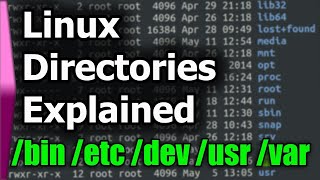








Helpful video
I have faced a problem in nam.. It shows segmentation fault. What can i do?
works, ty
hello, sir after ./install it's saying no such file or directory
Check your path, you should be inside "ns-allinone-2.35" folder... then run the command
@@DrRiazKhan for me it's ns-2.35/.. after getting into that path it's showing same..
Come 1 step back in the path...you will find the same path hopefully
Sir, after ns command the % is showing but after nam command it is showing nam: ... Please reply
If nam window is appearing then start writing tcl scripts and verify its working. 👍
@@DrRiazKhan nam is not working it is giving segmentation fault
@@vinaykulkarni5259 Instead of typing "./install" in the terminal, try typing "sudo ./install" in the terminal.
Hope it helps!
Hi Dr. Riaz Khan, very helpful tutorial. can u help me for simulation of AODV protocol with black hole attack
Hello there, very helpful tutorial, can u help me for simulation of congestion control algorithm for my college project? Thanks n regards
Thanks...
You send me your problem statement on my email, I will definitly try to help you...
Can u please drop Ur email here
very helpful tutorial i am from Africa could help me performance measuring of AODV and DSR
Can you help me in installation? Please reply
Bro after the name how to change the symbol $ to # pleas tell me in terminal
Type SU
then it will ask for ROOT PASSWORD, enter your root password and you will get # symbol. Good luck
@@DrRiazKhan bro it's not permanent bro tell me for permanent bro and I need to create come virus apk it tells error and sorry to disturb you bro
Open terminal
type 'sudo passwd root'
then it will ask to change the root passwd...
c
type a new password
re enter the new password
then login with new password
then you will have permanent root privelege.
good luck
My heart pleasures to you bro