Hostgator Email Setup | Mac Mail | Email Client Setup | Cpanel Email | 2024
ฝัง
- เผยแพร่เมื่อ 5 ต.ค. 2024
- Welcome to our easy-to-follow tutorial on setting up your HostGator cPanel email on MacMail! 🍏📧 In this step-by-step guide, we'll show you exactly how to configure your email account so you can start managing your emails right from your Mac.
🔧 In This Video:
1. Accessing HostGator cPanel: How to log in and find your email settings.
2. Creating Your Email Account: Set up a new email account if you haven't done so already.
3. Gathering Email Configuration Details: Find the necessary server settings for MacMail.
4. Configuring MacMail: Detailed instructions to set up your HostGator email in MacMail.
5. Testing and Troubleshooting: Ensure everything is working perfectly and fix common issues.
#HostGator #MacMailSetup #EmailConfiguration #TechTutorial #cPanelEmail #AppleMail
HostGator cPanel emails are a feature provided by HostGator, a popular web hosting company. They allow you to manage and use email accounts associated with your domain through the cPanel interface. Here's a breakdown of what HostGator cPanel emails are and how they work:
What Are HostGator cPanel Emails?
1. Email Management Interface:
→ cPanel: This is the web-based control panel HostGator provides for managing various aspects of your hosting account. Within cPanel, you can access tools for setting up and managing your email accounts.
2. Custom Domain Email:
→ HostGator cPanel allows you to create email accounts that use your domain name (e.g., yourname@yourdomain.com). This is a professional way to handle email communication instead of using generic email addresses from free services.
3. Features and Tools:
→ Email Accounts: Create, delete, and manage email accounts under your domain.
→ Email Forwarders: Set up automatic forwarding of emails from one address to another.
→ Autoresponders: Create automated replies for when you're out of the office or unavailable.
→ Email Filters: Organize incoming emails based on specific criteria.
→ Webmail Access: Access your email directly through a web browser tool Roundcube.
Setting Up HostGator cPanel Emails
1. Accessing cPanel:
→ Log in to your HostGator account and navigate to the cPanel dashboard. Here, you'll find the "Email Accounts" section where you can create and manage email addresses.
2. Creating an Email Account:
→ Enter a desired email address and password, and set up any additional preferences like mailbox quota. Once created, you can access this email through webmail or configure it in email clients like Outlook or Thunderbird.
3. Email Configuration:
→To use your email with an email client or application, you'll need to configure it with the correct server settings. These typically include the incoming mail server (IMAP or POP3) and outgoing mail server (SMTP), along with their respective port numbers.
4. Accessing Email:
→Webmail: Use the webmail interface provided in cPanel to check and send emails from any web browser.
→Email Clients: Configure email clients like Microsoft Outlook, Apple Mail, or mobile email apps to manage your HostGator emails on your desktop or smartphone.
Benefits of HostGator cPanel Emails
→Professionalism: Use custom domain emails to enhance your business’s professionalism.
→Centralized Management: Manage all your email accounts and settings through a single cPanel interface.
→Scalability: Easily add or remove email accounts as your needs change.
→Enhanced Features: Take advantage of features like email forwarding, autoresponders, and spam filters to streamline email management.
Conclusion
HostGator cPanel emails provide a robust solution for managing email accounts linked to your domain. With easy access through cPanel and various tools to enhance your email experience, it’s a valuable feature for both personal and business use. If you need any assistance setting up or managing your email accounts, HostGator’s support team is available to help.


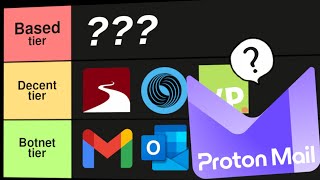



![[Watch Party] RoV Pro League 2024 Winter | ( Bacon Time Vs FS )](http://i.ytimg.com/vi/lD6z1BugdZw/mqdefault.jpg)


It doesn't work for me :(
It’s odd that it’s not working for you, as it should function smoothly if you followed the steps correctly. It could be an issue with your IP or internet connection.