Roman numerals and numbers in page numbers in Word 2010
ฝัง
- เผยแพร่เมื่อ 19 ม.ค. 2015
- How to use roman numerals and numbers in page numbers in Word 2010.
There may be cases where you want to use roman numerals and numbers in page numbers in microsoft word.
Here's how you can do so.
Step 1: Insert a next page section break at the top of the page where you want the different page number format to begin from.
Step 2: Open the footer of a page in the previous section. From the design tab, go to the "Header & Footer" section and click on "Page Number", "Format Page Numbers" and select numerals.
Then go to back to "Page Number" and select your preferred footer or header.
As you can see you have now added roman numerals at the bottom of your pages.
Step 3: Since you want after a page number to switch to a different page number format, follow the same steps and select numbers as the new page number format.
You will now notice that in the new section you have numbers and not numerals as page numbers. If you want page numbering to begin from 1, go back to page format number and from the page numbering section select "start at" and set page numbering to begin from 1.
As you can now see the pages in the new section include numbers that start at 1 instead of numerals, as in the previous section.
If you don't want a page number in your title page, open the footer of your title page (or in fact the footer of any page in the first section) and from the options section in the design tab click Different First Page. Now your title page will not feature a page number. - วิทยาศาสตร์และเทคโนโลยี
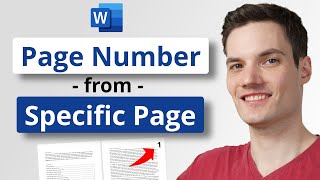








A guy took 5 bucks from me and messed up my entire work.. I later found this video and it has saved me. Thanks Soo much.
You are welcome! Glad I could help!
Thank you very much! I had been trying to figure this out for about 30-40 minutes before I found your video. Your the best!
You are welcome! Glad i could help!
Thanks a lot man, very helpful and detailed. Short and to the point. Great Job!!
+Moustafa M. Thank you! Appreciated.
This was extremely helpful, thank you!
This is an exceptional tutorial. Thank you. It works perfectly.
You are welcome!
Thanks mate, this was extremely useful. Great job!
After trying to follow the step by step of written explanation on how to do this in vain, this really helped. Thank you sir!
You are welcome! Glad my video helped you.
I got roman numerals in the entire document by doing this. How can I get greek numbers after the page break? (Changing it to greek numbers after the page break seems to change the pagination befor ethe page break as well.)
riKringkast You need to insert a next page section break, not a page break, before you switch to different numbering. You can do so from the Page Layout tab, in the Page Setup section, by clicking on breaks, section breaks, next page.
In any case, check your section breaks. That's where the problem lies.
WinOffice Thank you for replying so swiftly. I meant page section break, my bad. I did insert it, but the numbers still continued.Turns out I had to also de-select "link to previous" in the design page, as mine was automatically linked despite inserting a page section break.
riKringkast No problem, you are welcome.
Yes, indeed. You need to uncheck "link to previous" to change the numbering format in a section compared to the previous one. Glad you had it sorted out.
An awesome tutorial! I always got fooled by the numbering before I saw this video!!
Thank you very much!
just cleare your voice////////////////////////////////////////
wow this was very helpful..Adding different page numbers has been a real struggle for me. I did it thanks to your tutorial
That's great to hear! Glad my tutorial helped you figure it out.
awesome! thank you for the video! saved me from a headache in the first minute of the video! thanks!!
+Analucia Tamez Torres Great! You are welcome. Glad to know the video saved you time and trouble.
This was short, sweet, and clear. Very helpful. Thank you so much. I like your accent, too.
+Atkin17 You are welcome and thanks for the kind words. Appreciated.
It still works here in Word 2019, Thank you!!!
Nice. You are welcome.
You were a blessing today, thank you!
You are welcome. Glad i could help!
Thank you mapapasa na namin thesis namen ! 💪
how did you view the page breaks? how did that window came up? help please
Hi, you can make your document's page breaks visible by clicking on the show/hide button, from the Home tab, the paragraph section (top right corner).
Which window?
Thank you!! I got an A+ from you, you really saved me!
That's great! Really glad to hear this!
Excellent thanks, very concise, exactly the information I was looking for.
Cheers
mike
Thanks, Mike. Glad you liked it and you were able to find what you were looking for.
Ive done my reference list in roman numerals is there any way I can change it to numbers now
AustralianLeprechaun Open the footer of the first page of your reference list. From the "Design" tab, "Header & Footer" section, click on "Page Number".
Then click on "Format Page Numbers". A dialog box will pop up.
From the "Number Format" drop-down list, select your new number format (1,2,3... in this case) and from the "Page numbering" section check "Continue from previous section", or select "Start at" and type the page number of the page before your reference list incremented by one.
I hope it helps. Let me know if that was what you were looking for and if it worked.
Thank you so much you helped me big time, I was struggling for a long time..
Thank you for the clear information
You are welcome. Glad i was able to help.
You are a lifesaver, thank you so much
Thank you sooo much! This helped me greatly!
You are welcome, that's great!
Thank you very much man you really save me god bless you
You are welcome. Glad i could help.
all works except the excluding title page number part, i did that and it didnt work
Edit: I tried it on a new document and it works, i dont know whats up with the other one
Bravo, you are great. Short and straight to the point.
+Freddie Nandy Thanks. Appreciated.
THANQ SIR THIS TYPE OF TIPS AVAILABLE IN YOU TUBE LEARINIG IS EASY
+yalla murali You are welcome.
To the point. Thank you Sir.
Thank you. I have a thesis soon and didn't know you can do this.
You are welcome. Good luck with your thesis.
Thank you so much! My Prof. requested such formatting
You are welcome. Glad it was helpful!
Saved my life!! Thank you 🙏
You're welcome! Really glad i could help!
Followed his steps exactly multiple times and didn’t work. Must have updated it because it keeps changing everything despite me selecting Start at: 1
Thanks man, saved me a lot of trouble! Big like.
That's nice to hear. You are welcome.
Thank you for your sharing your knowledge of this video. this is a super helpful video Sir, again and again, thank you, sir!!
You are welcome! Glad you liked it!
Thanks a lot for this. You explained in a clear way
Thanks and you are welcome.
this was the video i was looking for my project, thanks
+achariya nand That's great. You are welcome.
Thank you so much. I got exactly what I was looking for.
You are welcome. Glad i could help.
Thank you! You saved my life ❤️❤️❤️
You're welcome! That's wonderful!
Thank you very much for this video. It explained exactly what I needed to know.
+AMiRightHAT3R You are welcome. Glad i could help.
Hey, thanks for the nice video! How could you also have these roman numbers show up in the index?
Hello and thank you. It shouldn't take any additional action for roman numbers to show up in the index. If you number your pages correctly, creating an index should include these as well. Are you having any problems in particular?
IT WAS HELPFUL THANKS
GREAT JOB
Thank you for this one. It has been very helpful.
You're very welcome! Glad it was helpful!
HUGE THANKS!!! great video
You are welcome! Glad you liked it!
Waah chacha bht badhiya bataye hai... I liked it.. 😂😂😋
Thank you so much i am just doing my research thesis editing and this video is really helpful..❤
You are welcome. Glad it was helpful! Good luck with your thesis!
extremely hard to understand the words you said. But got the job done. Thank you
Sorry about that, but glad it helped.
Thanks dude!!!!!! This really helped!
Great! You are welcome!
Short and precise... thanks a lot
You are welcome, glad it helped!
very helpfull. thank you very much :)
Many thanks. Very straightforward.
You are welcome. Glad it was helpful.
Thank you so much! This was super helpful 👏
You're welcome! So glad to hear this.
Thanks for easy explanation ❤
Happy to help!
Thank you so much my guy, it worked !!
That's great! Glad i could help!
Thank You Sir. :) was really helpful and U made this even more easy to make us understand... such a gentlemen u r :)
+SUMIT NASA You are welcome, appreciated.
Thank you for good clear explanation
You are welcome! Glad it was helpful!
Straight forward, good work!!
Thanks!
Thank you. This video was very helpful
You're welcome! It's great that you found the video helpful.
Thank you soooooo much sir !
You are welcome! Really glad that you found the video useful!
thanx, very helpful. to the point.
+Marco Naidoo You are welcome. Glad you found my video helpful.
I really liked this video.
Although i hardly cant understand your accent, your video still helped me alot in my assignment !!
Thank you!! It's helpful
Glad it was helpful! You are welcome!
Thank you so much finally it worked
You are welcome! Glad I could help!
You know what... Thank you WinOffice!
You are welcome Jacob!
🙂thank you so much ..easy and to the point
You're welcome 😊 Glad i was able to help!
Thanks a lot this was very helpful
You're welcome!
Thank you 🙏🏽
God bless
You are welcome!
Thank You sir, you are a life saver ! ^^
You are welcome! That's good to know. :)
And time saver to : )
And time saver to : )
Thank so much! Great help :)
+Farwa Said You are welcome!
Thank you voldemort
Thank you sir...been of great help
You are welcome. Glad i could help.
Thanks that was super helpful
Glad to hear it!
Thank you ! :D
You are welcome! :D
You are a hero man
Wow, thank you very much.
Thank you soo much mahn
You're welcome!
Thanks for this !
You are welcome!
Thanks it really help. .
Thank you so much 👍🏻
You're welcome!
Good Content
Thanks man .... 👍👍
Happy to help!
thanks man, this is helpfull
Appreciated! Glad i could help.
Finally got it
Thank You.............
Thanks man!!
+Gwinyai Regis Taruvinga You are welcome!
thank you very much
Good video but you couldn't speak up louder.
Sorry about that, but thanks for watching.
I cannot understand what you are saying....
Thank you!
You're welcome!
Excellent!!
Thank you very much!
THANK YOU!!!!!
You are welcome!
I love you.
Thanks a lot 😊
You are welcome!
Thank you
THANK YOU SO MUCH XOXOXOXXO
You are welcome!
It works on Office Word 365 September 2019
That's good to know. Thanks.
Good vid but this was one of the most painful processes I've ever been through. Microsoft should be fucking ashamed at the complexity of this shite.
Very helpful
Glad to hear that.
God bless Man
God bless.
Life saver
Great!
Excellent
Thank you! Cheers!