Master Excel Drawing Tools: Uncover the Secret Trick to Easily Create Visuals!
ฝัง
- เผยแพร่เมื่อ 7 ก.พ. 2025
- Learn: The Quick & easy way Using Excel Drawing Tools
In this video, you will learn:
1. Using Excel Drawing Tools
2.Microsoft Excel drawing
In Excel, we have different tools and functions for drawing, and all are available in the Insert menu ribbon's illustration section. There we have Shapes, Text Boxes, Smart Art Graphics, and Pictures. To draw anything in Excel, we can choose any shape or design from Shapes. If we go in Shapes, we have Lines, Rectangles, Arrows, Stars, etc. To draw anything from shapes in Excel, select any of the shapes you want to draw, hold left-click drag and draw the shape in the size you want, and then release the key to get the final drawing.
In this video, we will see all kinds of shapes with their use and application.
For selecting drawing, go to the Insert menu and select the Shape option rightly after the online picture illustration
Once you click on Shape, you will get a drop-down list with all available shapes and figures.
As we can see, the types of shapes, now let's take one category at a time.
To draw any shape from the menu, select the shape by clicking on it and draw it anywhere in excel. Once drawn, you can change its orientation and size as well per your need.
• Lines - The Very first defined category of Shapes is Lines. It has Line, Arrow, and Line Arrow, Elbow connectors, Curvy Lines in different forms. Lines are used for connecting one cell or destination with the other one.
• Rectangles - Rectangles as we know, it is a shape that has opposite sides equal to each other. Rectangles are mainly used for showing a process where something is happening.
• Basic Shapes - Basic Shapes has different type of 2D and 3D shapes.
The first shape is Text Box, which is used for entering any text or headlines. This is followed by circles, Triangles, and shapes with multiple arms/sides, which can be used for decision-making mainly. Followed by Cubes, Cylinders which are used for showing data storage.
• Block Arrow - Block Arrows are used for giving direction to any process. It can be one-way or multi-way. Block Arrows can be used for direction along with entering the text.
• Flowchart - A flowchart is used for creating a process map or process flow, which defines the process steps from start to end.
• Callouts - Callouts are used for mentioning important notes, comments, or remarks. It calls out the value or comments which are important to any reference process step.
Now, let us draw a Flow Chart by using some shapes. We will consider an example of hierarchy in a managerial setting, where we will implement the shapes which we learned earlier.
Pros of Excel Drawing
• Excel drawing makes data professional in all ways, even if basic shapes are used.
• Using Shapes in Excel instead of MS Word is very user-friendly. So it is recommended to use Shapes for drawing in MS Excel only.
• Connecting the shapes together is also easy.
Please note:
Always connect the shapes with each other by putting shapes closer so that connecting points will get activated.
• Once done using Shapes, group all the shapes together so that whenever you change the worksheet or paste it into another sheet, it will not get dispersed.
……………………………………………………………………………………………………………………….
Share this video: • How To Use Excel Funct...
For more simple and easy to follow How to videos,
Click the Link Below to subscribe:
/ @learnexcelwitht
Join this channel to get access to the perks:
/ @learnexcelwitht
#drawing #rectangletool #zoom
LearnexcelwithT
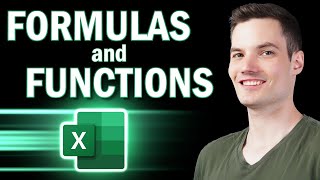








Well explained in details. Keep it up
Thanks, will do!
It's not any different from Microsoft word
Yes. Thanks