How to create a SharePoint Document Management System (DMS)
ฝัง
- เผยแพร่เมื่อ 17 มิ.ย. 2024
- Create a simple document management system in SharePoint using metadata. View an example of a SharePoint DMS demo, followed by step-by-step instructions on how to build one in SharePoint. There are several steps and decisions involved when you create a DMS in SharePoint.
👉 Continue learning more on this topic, by watching this video: • SharePoint Page Design...
00:00 - How to create a SharePoint Document Management System
00:19 - What is SharePoint DMS
01:40 - SharePoint DMS Demo
10:43 - Step 1: Define types of content
12:15 - Step 2: Define Metadata Columns
15:03 - Step 3: Create Columns
22:45 - Step 4: Pin Columns to the Filters Pane
25:12 - Step 5: Upload and Tag Documents
28:12 - Step 6: Edit in Grid View
30:31 - Step 7: Create Views
34:41 - Step 8: Format Columns
37:06 - Step 9: Search via Filters Pane
39:15 - Step 10: Search via Search Box
41:32 - Advanced SharePoint DMS Capabilities
In this tutorial, I cover the following:
Define Types of Content. Each and every type of content you will want to tag will need its own document library. The reason for this is that once created, metadata applies to the entire document library. So first, define different buckets of documents (types of content).
Define Metadata for each type of content. Once you defined the buckets, you will need to define metadata tags for each category. For example, if you would like to tag SOPs or Policies, you might want to create the following metadata columns: Owner, Author, Status, Expiration Date.
Column creation. There are multiple ways to define metadata and create columns in SharePoint. In this video, I explain how to create columns at the library level.
Document Tagging. Once documents are uploaded to the library. There are multiple ways to tag documents in SharePoint. I cover all 3 ways/options: tagging a single document, tagging multiple documents via Bulk Edit, and tagging multiple documents via Edit in Grid View.
View creation. The greatest benefit of metadata is that you are not limited to just one way of viewing the information. You can create multiple views within the same document library. This is where you can filter/group/sort documents in any way you wish and save those views for all the users to use.
Column Formatting. You can also format the columns just like you can in Excel. This will help color-code columns based on different rules and logic you set up. For example, you can compare the Expiration Date to Today and highlight the entire cell accordingly.
Document Search via the Filters Pane. Once everything has been built and tagged, you can easily filter the documents via the Filters Pane.
Document Search via the Search Box. You can also rely on the built-in Search Box. In addition to its regular search mechanism, it will also find the tags you type into the Search Box. - วิทยาศาสตร์และเทคโนโลยี



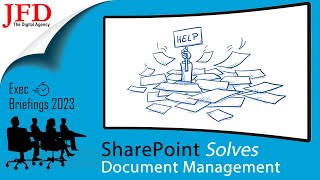

![[TH] VCT Pacific Stage 2 - Week 1 Day 2 // GEN vs T1 | PRX vs TLN](http://i.ytimg.com/vi/ZkFjjJNwzH0/mqdefault.jpg)



👉 If you want to learn more on this topic, check out this video as well: th-cam.com/video/plSvXU3H11g/w-d-xo.htmlsi=Gn-P_JKrUfsFShTX
Great video many thanks indeed, has anyone mentioned that you sound just like Nandor..which makes it even better.😂
As a 'Folder & File' guy, I found the Amazon illustration brilliant!
Thank you! 🙏🙏
Blog yes. I was thinking so! Thanks again.
You are welcome
You are helping keep my job. I appreciate what you do.
Thank you. Nice to hear.
❤ excellent!👍
Thank you!
Very nice! Thanks Greg. I can set this library with unique permissions. Yes. Then will the user (who is allowed assess) still be able to access the information document panel?
Yes
@@SharePointMaven Greg I notice you and other SharePoint experts including documentation on your site etc. Great addition by the way. Could have always been there but now I am paying attention to more SharePoint. Question? I am working on building my own documentation. Can be tedious. Is there a particular way you create documentation for a specific build? I can reach out to you via email if you like. Thanks again!
@@p.treyben5567 I believe by documentation you mean blog? If so, there is no easy way - it is a pretty tedious process.
Thankyou.
One doubt how to set permissions that requester only view his request or file?
You will need to set up unique permissions
Is it possible to add a number prefix to all documents automatically? We use eDOCS so it's easy if someone refers to a document by a number, "doc #5123."
There is a Doc IT feature, but it is limited. Perhaps via Power Automate...
What if we use the Folder method alongside with the Metadata Columns?
It won't work. Filtering won't work as desired.
Heyyy maven
How to extend Sharepoint's limit of 5000 items ?
Lots of ways to do so
@@SharePointMaven Please ! you can help me ?
Thanks Maven