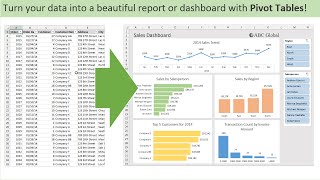Illustrated Excel 2019 | Module 4 End of Module Project 1 | Dexter Bank and Trust
ฝัง
- เผยแพร่เมื่อ 21 ก.ย. 2024
- Illustrated Excel 2019 | Module 4: End of Module Project 1 #illustratedexcel #module4 #EOMProject1
If you directly want to get the project from us then contact us on Whatsapp. Click on link below👇👇
wa.me/message/...
Whatsapp Contact Number:
+91 8114420233
Email ID:
excelprojectshelp@gmail.com
1. "As the director of operations for Dexter Bank and Trust in Philadelphia, Pennsylvania, Brianna Macaulay is overseeing the expansion of the bank into new locations. To prepare for a presentation to the bank's board, she has created an Excel workbook tracking the new branches opened in West Virginia. She asks for your help in formatting and creating charts in the workbook.
Go to the New Branches worksheet. The New Branches by Quarter stacked column chart shows the new branches opened in five locations in 2021. Change the chart type to a Clustered Column chart to make the data easier to interpret."
Change the chart type.
2. Move the chart legend to the Right position to remove the clutter from the bottom of the chart.
Change the position of the legend.
3. Brianna knows the board members will be interested in new branches opened in the fourth quarter. Highlight the data series representing Quarter 4 in the clustered column chart by changing the fill color of the Quarter 4 data series to Orange, Accent 6 (10th column, 1st row in the Theme Colors palette), and applying the Glow: 5 point; Orange, Accent color 1 Glow shape effect.
Change the fill color of a data series.
Apply a shape effect to a chart series.
4. The 2-D pie chart is supposed to compare the number of new branches opened in each city, but Brianna finds it difficult to understand what the wedges in the chart represent. Apply the Style 9 chart style to the 2-D pie chart to display the city names closer to the data.
Change the chart style.
5. Brianna wants to clarify that Huntington has the most new branches at 27%. Explode the largest slice of the pie (representing new branches in Huntington) by 10%.
Explode a data point in a chart.
6. Brianna wants to compare the cities with the highest and lowest number of new branches. Create a 2-D Area chart based on the range A7:E8, and enter Most and Fewest New Branches as the chart title. Resize and reposition the chart so its upper-left corner is within cell K15 and its lower-right corner is within cell R29.
Insert a chart.
Insert a chart title.
Resize and reposition a chart.
7. Format the new area chart to make it easier to understand and to improve its appearance: Change the chart layout to Layout 7 to clearly display markers for each quarter. Change the chart colors to Monochromatic Palette 1 to use softer colors.
Change the layout of a chart.
Change the chart colors.
In the New Branches worksheet, the area chart should be formatted using the Monochromatic Palette 1 colors.
8. Clarify the purpose of the horizontal axis in the new area chart by adding a primary horizontal axis title to the chart. Enter the text Quarters as the title of the primary horizontal axis.
Change the axis title option.
Add an axis title to a chart.
new perspectives excel 2019 | module 1: end of module project 2,new perspectives excel 2019 module 1 sam project 1a,shelly cashman excel 2019 | module 1: sam project 1b,new perspectives excel 2019 | module 10: sam project 1b,new perspectives excel 2019 | module 2: sam project 1a,new perspectives word 2019 | module 10: sam project 1a,#shelly cashman excel 2019 | module 1: sam project 1b,new perspectives excel 2019 module 2 end of module project 1,excel module 8 sam project