The Ultimate Guide to Secure Remote Desktop Connections To Safely Access Your PC over the Internet
ฝัง
- เผยแพร่เมื่อ 16 ต.ค. 2024
- PLEASE NOTE: RDP for Windows 10 Home Edition is ONLY available in Windows 10 Fall Creator Update (1709) or later.
In this video I will show you how to very easily set up your computer and router to allow Remote Desktop connections from a remote location outside of your home or office, and how to configure and enable 128-bit encryption on the remote desktop connection so you can safely and securely access your computer from outside your network.
There are many times when I am at work and need to do something on my home computer.
With this setup I can use RDP (Remote Desktop Protocol) and Remote Desktop Connection software to connect to my home computer from work (or from a hotel if I'm travelling).
So for example, you could access your computer at home from your work computer with nothing but Remote Desktop and no other special software and take advantage of the awesome built in features of remote desktop like multiple monitors, shared resources, printing, etc.
For more videos, check out my Channel Page / @jerryboutot and Subscribe! Thanks!
Find me here:
Website: jerryboutot.com/
TH-cam: / jerryboutotofficial
Facebook: / jerryboutot
Twitter: / jerryboutot
LinkedIn: / jerryboutot
ReverbNation: www.reverbnati...
Amazon Music: www.amazon.com...
Instagram: / jerryboutot
TikTok: / jerryboutot
OnlyFans: onlyfans.com/j...
Patreon: www.patreon.co...
Twitch: / jboutot
#independentartist #music #newmusic #indiemusic #musicians #musicbiz #indieartist
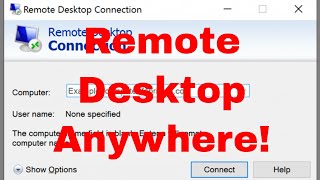



![ILLSLICK - WINTER IS COMING [Official Video]](http://i.ytimg.com/vi/dwTMeM1zIhQ/mqdefault.jpg)




It took me a very long time to get this video done, but I'm so glad I did! My previous two videos - How to set up remote desktop & How to secure remote desktop - were done on different operating systems and at different times. This time, I scripted and story-boarded the content, and produced the video with Closed Captioning and other best practices as defined by Camtasia and TubeBuddy. The thing to keep in mind is that this video is NOT a recommendation or endorsement to set up RDP port forwarding on your router, rather it's an exercise in answering the question: How can I access my home PC while I'm away without any special software. Try it out but please RDP responsibly :)
@@slishnevsky No way. That's a very bad idea to have an account with no password. FORCE them to use a long, strong password. It should be something they will never forget, but difficult to guess. Windows doesn't allow RDP into an account without a password, and when you follow my instructions, which basically come from Microsoft, in order to set up the security on the connection you have to have a strong password - at least 8 characters with numbers, letters and one capital letter I believe. Good luck!
@@slishnevsky You can have a password set on the account, and still have it boot up without asking for that password. Set and really good password, and then follow these instructions. www.isumsoft.com/windows-10/how-to-bypass-windows-10-password-and-automatically-login.html
Awesome Jerry. I used to secure my network via VPN but now I learned this, i guess I need to try it out. Keep on charging mate, thanks
I tried to do the same thing to make my network to go public but without changing the router settings and Microsoft Edge stopped working, my computer went offline Please help?
@@DanielBrosman08211986 Hi Danial - sorry I don't do consulting work for this type of thing, it's just a knowledge transfer video. The best advice I can give you is to try and undo the changes you made. Good luck.
you're a good man Jerry. I can now watch Netflix at the office
0:00 - intro
1:40 - external IP address of router - comments
3:00 - changing IP address to fixed - comments
3:20 - STEP 1 - enable Remote Access on each PC
4:10 - STEP 2 - enable access through Firewall
4:40 - STEP 3 - enable fixed IP address
7:20 - STEP 4 - router configuration Port Forwarding
10:00 - STEP 5 - connection test via remote PC
11:15 - STEP 6 - enable extra security from external
14:36 - STEP 7 - enable extra security from internal
16:50 - STEP 8 - connection test via network PC
18:30 - STEP 9 - connection test via remote PC
19:38 - STEP 10 - connection test via internet remote PC
21:40 - outro
Jerry - I've used this video twice and it's just plain spot-on. Thank you so much for doing such a meticulous and clear set of instructions - AND explaining the "why" for each step. Truly appreciate you. I set up exactly as you showed here and it worked flawlessly for a year. The only thing I had in addition was DUO for 2FA. Then this weekend, a windows update came in and completely wiped out the connectivity to RDP. Tried everything to identify the problem. Stripped it all the way back to having to re-install windows10 and built it all back again - and it worked. So I got to enjoy another couple hours with your video. Thanks again for doing this wonderful instructional.
This is quite simply the best tutorial I have seen on any tech PC subject, and one of the best on any subject. Thank you so much for putting in all the effort!
Thanks so much Chris! I'm truly grateful for such a positive comment 😃
May be the best, but not so much "quite simple"
EXTREMELY well explained, absolutely awesome. Thanks home slizzle
Thanks! I appreciate that! 😎
The best tutorial video ever on this subject. I have been attempting to remotely access my laptop from work for ages following the instructions given by a number of videos on TH-cam, but in vain. Yours worked like magic because you know how to explain well, thumbs up.
I should be one of your followers from now on.
my regards
Well Thanks for that! I should be doing more videos, but work and life have a way of getting in the way. Comments like yours are a great motivator, though. Have an AWESOME Day 😀
Let's appreciate the amount of work and care it took for Jerry to make this video. Clear, concise explanation. Thank you so much!
Thanks 👍
I know this is a year old but WOW this is the perfect tutorial video
Thanks so much for the excellent critique! Have an AWESOME Day!
This is the most completed instruction I have found for the windows RDP and best secure connection. Thank you!
By far the best tutorial for remote desktop on TH-cam. Professional and accurate. Thank you and BRAVO.
Thanks! Happy Friday 👍
Finally, I found somebody who explains RDP in a very understandable way. great job Jerry, and thank you. I am going over your videos one by one. I am pretty sure I will find some new things to add my knowledge. Thank you again.
Finally, someone does a video that is complete and accurate.
There are far too many videos on setting up RD within the same network, which is quite simple to do and connect, however, for a remote location/network, as this video demonstrates, there is considerably more to it.
Thank you kindly for sharing your time and knowledge.
It's truly astounding how easy the internet makes learning these days. Thanks for the tutorial, my guy.
This is probably the best explanation I have come across well done that man !
Jerry! I have been struggling to make RDP work for days with all this WFH set-up during lockdowns... that is till I came to this video of yours. Thanks a lot!
Wish i had seen this video before getting RDP setup by someone else. He did not explain the dangers of a weak password and was hit by a ransomware attack within a week of setting it up. Thankfully had backups for everything else could have been catastrophic.
Great tutorial. I'll setup the RDP server now on my own
Absolutely amazing. Thank you so much! This is the only info out there on this somehow. Thank you so much! :D
this was a 22 min video but a two hour job for me I thank you i have a clear understanding what rdp actually is wonderful video and i maybe watch about a good dozen yours was the best. I do not never leave comments but you deserved one.
Thanks!
This was fantastic. Thanks for taking the time and care to compile from your previous learning experiences and including links to this in all the previous videos.
Thanks! I appreciate the positive feedback :)
Best video I've seen for RDP. Thanks Jerry.
Thanks so much. I really appreciate it!
This was great. This covered a lot more topics than other videos.
One of the best tutorials I have seen on this subject. Ever
Thanks!
This is the one (video) I always come back to whenever need to set one up.
Thanks!
Most excellent! I have a space station for a home desktop, but my laptop's from the stone age. Now I can actually play games on it! I really appreciate all the steps you included for added security, very helpful!
As an additional level of security you could add a more specific rule on the remote router. The rule would be to allow to connection to the target network's router. Of course your router would need to be able to support the network rule, and you might need to change it unless you have a static IP from your provider or use ddns. Great video overall Jerry!
Very nicely done! I had RDP setup already but it wasn't secure and I was getting alerts from Malwarebytes that 3389 was compromised. Thank you and I hope all is good now. You saved me a lot of pain if I got hacked!
Here's another security suggestion, in security policy's under account policies you can setup account lockout on invalid password attempts (i.e. 5 invalid logon attempts, lock user for 10 minutes). This should prevent RDP bruteforce attacks.
Nice job. But let users know that some routers/gateways have a setting that blocks accessing it via its public IP, from inside the LAN. So best way to test access from the WAN side, would be to use a RDP client on your phone, with WiFi turned off. This would cause your phone to use its cellular connection which would be on the WAN side of your gateway.
Hi Calvin,
Thank you for the informative comment. I have been trying accessing my router using remote port forwarding; I also tried to access my computer using the same steps, but all in vain. Could you please direct me if there are some settings to be disabled/enabled?
Thank you so much, this video was amazingly helpful and easy to follow. You explained everything that you were doing and also why. One of the best tutorials I've ever watched hands down.
That was incredible. Like watching LOTR for the first time. Your presentation was so good and it worked beautifully. Thank you, my man!
This is AWESOME, Jerry. Thank you for creating it.
This was the MOST useful and MOST helpful video on setting up RDP for both Local and Remote access; this really helped me a LOT. 🙌
Thanks! I appreciate the positive feedback 😎 have an excellent day!
Thank you so much! I have been trying to figure out how this is done for over a year now and this taught me in less than an hour.
Thanks for this! I'm over here trying to set up a whole Linux VPN server to do this, this seems a lot easier!
Thank you, this walkthrough was thorough, clear, and exactly what I was looking for. I really appreciate the work on this
thanks a lot !!!! this was the only tutorial that worked
This is an excellent video. The secret to knowledge transfer is clear and concise communication and this video is a classic example of this. Well done Jerry.
Thanks Mike I really appreciate your comment 😊
You earned my sub..huge respect..as a software developer i find this very useful..thank you such..i have one question..will the target pc logout if i log in from remote pc via internet...will both of us be able to use the pc at the same time
No, you would be causing the other person at the target PC to get a lock screen. If you need to take over someone's PC while they're watching and can contribute, I just use Zoom or Teams meetings and take control. Other than that for remote support I just use SplashTop.
Great video. By following below mentioned steps, one can remote desktop on Windows 10:
Make sure you have Windows 10 Pro. To check, go to Start > Settings > System > About and look for Edition. ...
When you're ready, select Start > Settings > System > Remote Desktop, and turn on Enable Remote Desktop.
Make note of the name of this PC under How to connect to this PC. You'll need this later.
Massive thankyou, I missed one thing in the firewall which you explained and it works!
No problem! Glad it worked for you :)
NOW!! I understand Port Forwarding! Which, obviously, I did not before. Excellent explanation, it's a nice feeling to have the lightbulb of understanding come on. Honestly, as fast as you moved along, I understood and feel confident I can accomplish this and have security. Thank you. Go have a beer... I will! Oh yeah... subscribed.
Amazing tutorial, awesome job!!! I especially appreciate going through all the security measures and explaining them well so I feel comfortable setting them up. I have much more confidence this can be done with some level of security now.
Wow, I know this video was produced a long time ago. but thank you. That was a lot of great information. I had to turn off the port to my router at work because my server was getting hit by so many attacks, trying to get in. I am going to try this out. Thank you.
Thanks! The video isn't really all that old, and all the info is relevant. However, if you are connecting to a work PC from home, you may want something even more secure. Check this TruGrid system out: th-cam.com/video/bN_44mLt1Sw/w-d-xo.html
Can I suggest that on the local machine you suspend the login account after several failed login attempts for a set duration? This would help prevent a bruteforce attack on your account. You can do this in your policies
Very good informative video. I will try this on the weekend
You got a like, a subscriber and a buzzer on from an old guy. TNice tutorials is the best soft soft tutorial I've seen so far. You covered a lot of
Dude! GREAT instructional video. You know stuff! I haven't touched a Windows PC in a long time but you walked me through this procedure perfectly.
One note: the latest Windows 10 Pro appears to have the 128 encryption setting inside the Remote Desktop "Make my PC discoverable..." settings, rather than in that security folder which I couldn't find in the tree. Encryption seems to be on by default. Thanks again.
Thanks!
I think you may have been looking under "user configuration" instead of "computer configuration" in the Policy editor. I initially made the same error.
There does seem to be an option for 128-bit encryption where you are describing, but there aren't options for the other changes he makes in the security policy editor that I can see.
awesome job man. I've always wanted to do this but didn't have all the information in one place. You made it happen, ty!
Glad I could help!
this is a godly tutorial. thank you so much
Why thank you!
Fantastic job, Jerry! This is the clearest tutorial I've seen on this subject. This is super helpful to home (or small business) users that can't afford premium subscriptions to TeamViewer and the likes (especially useful these days of remote working).
Also, thanks for recommending the tweaks on the RDS group policy settings (and changing the default RDP port). They should be the default on any Windows installation IMO.
Not sure if you've already made a video on it, but a more secure alternative (although slightly less convenient) would be to setup OpenVPN on the router of the "home PC" (PC you are connecting to), which now days is supported on lots of modern routers (ASUS, Linksys, etc.), and then run the free OpenVPN client software on the "remote PC" (PC you are connecting from). With this option you can use other remote desktop software besides Windows' built-in RDC (i.e. use TeamViewer's LAN connection mode and just use your public WAN IP to connect). This also gives access to some other perks that come with being on the same (virtual private) network.
Thanks for the positive feedback. This video came into being just because I was trying to figure out how to do this without paying for software. I researched it and made the video using articles available for free in the Microsoft Knowledgebase. VPN is another story altogether, and as an IT Professional with responsibilities that involve cybersecurity, we recognize VPN as a vulnerability, so we don't use it. Nowadays we use a very inexpensive zero trust Remote Desktop solution from trugrid.com. It's great and I recommend it highly if you can afford $12 per month for 1 user and 10 computers. For business, the minimum is $15 per month and 20 users so $300 per month, but it's very secure. Check it out. And thanks again!
awesome video, extremely well explained. Thank you very much Jerry for putting down all that effort.
Thank you for such nice expaination. Normally I work with VMware and RDP to VM's over VPN, but never did it secure and over the public internet. Someday I will try it out just for myself :)
Awesome job!
THIS IS EXACTLY WHAT I NEEDED. Finally I can play my games on my potato laptop when I travel! THANK YOU.
12/10 would watch again
You are amazing! I work on networks and understand everything you said! Great tutorial
Thanks!
Very usefull tutorial!!! Congratulations!!!
Excellent tutorial thank you very much.
I was looking for this exactly, saved me a bunch of time and troubleshooting, very much appreciate the time and effort you put into this video!
You're welcome :) Stay safe!
Great video! I was able to connect locally on another PC on the same network.. but was unable to connect from an external network... Followed everything to a tee.... Created an Inbound rule for the masked port number, and port forwarded on my Nighthawk router to same...
Great video, thanks again 🙌🏼
Easily the best guide out there, thank you sir!!
Thank you for explaining the whys' to the hows'; I'm new to all networking and can often follow tutorials, but the context is often not explained and thus can't be translated to other needs for networking. Thank you for your time!
I agree with you. It's not enough to have background music playing to a sped-up screen capture session. So many how-to's are done that way, because it's a lot easier than the time it takes to do a reasonably thorough job of teaching something technical. This took me somewhere in the neighborhood of 10 hours to do a 22 minute video. So I absolutely thank you for your positive feedback 😎
Hey,
Please can you do an update for this video for Windows 11.
When you enable the remote desktop connection in the system settings it checks the public checkbox in Windows Firewall.
Thank you Jerry for your walk through, it was explained well. I was able to connect when inside network but cannot connect outside the network.
Hi! If you're looking for something totally secure that doesn't require a lot of manual setup, check this out: th-cam.com/video/bN_44mLt1Sw/w-d-xo.html 😃
Very Very Good tutorial, very very well explained.
Thanks Very Mutch Jerry Boutot, if I'v seen this video 3 months ago, may be I haved avoid a lot of problems.
God bless you.
You're very welcome!
THANK YOU! I got absolutely nowhere with Microsoft support. I have windows 11 and was able to follow along and get connected from my macbook!
Jerry, fantastic suggestions here. thanks. I have one glitch. cant figure it out. in GPEDIT, After REMOTE DESKTOP SERVICES. I don't have a SECURITY folder to click.
Awesome Tutorial , thank you
Thanks for the video. I was getting in 9,000 attacks per hour from 10 different countries using the default settings. At least I was smart enough to have a hard pass word. But my router was bogging down.
If you're looking for something totally secure that doesn't require a lot of manual setup, check this out: th-cam.com/video/bN_44mLt1Sw/w-d-xo.html 😃
This was an excellent tutorial. Thanks.
Best explanation by far for us totally new to the software, thanks for your ti man, really looking forward to learning how to make so
Wow man, you are awesome!!
Do I have to use VMware or is this just for the demonstration?
I used VMWare to simulate two different PC's that have not been set up yet.
What if I'm not using a router . Because I'm using a isp internet through my sim card . How can I make a port forwarding . ? Is this applicable for me ?
I don't think so.
Excellent tutorial, great video capture, easy to follow step by step instructions :) :)
Glad it was helpful! Thanks!
Thank you! But my router doesn't have Port forwarding, only IPv6 Host Exposure... Can I make it with this? How should I proceed? Thanks again!
Sorry I didn't reply to this. I'm not sure. All routers are different but I'm surprised it doesn't have port forwarding. Even google's home network has it. It could be called something else like just "Forwarding" or "Applications" or something like that.
Have a great day!
Great tutorial, Jerry! Thank you
Thanks sir this is very useful to us.if we follow this steps do we need a virusgurd?
Great video man, thanks!
Need a little help please. I have the exact same Netgear router. The problem is that the computer's IP (5:18) changes fairly often. When I went through this tutorial, the IP ended with 14 (YT blocks this comment if I post an actual IP), then a couple days later it was automatically changed to end with 8 (or something different). So everything works great for about a day and then the address changes. How do I make it static? Thank you
Hi Jeff, the video shows you how to set a static IP using the PC. On the router, you'll want to look for IP Reservation or Address Reservation or something like that. There you will tell the router to always give MAC Address xxx the IP nnn.nnn.nnn.nnn
This is excellent! You are the best.
Thanks!!
This was just awesome! Thanks a lot!
Great video, thank you.
Was wondering when using vpn's is it a better idea to turn the vpns off or to use the IP address of the vpn. I'm asking in case that same IP is used elswhere
The best thing to do is use a dynamic dns site as your external IP for the target PC. That way you can use a VPN - or not - and your ISP can change your IP address and it won't matter.
@@jerryboutot Thank you very much!
@Daniel John Brosman Lets ay that I added the ip addresses like you did at 6:12 to set up fixed ip address and dns at home it it worked perfectly. But I gave the computer to a friend that stays somewhere else, not at my home. Would I have to reconfigure it based on where they're located or do I not have to make any changes?
If you gave your friend the computer AND your router then it would work. But if you're just giving your friend the computer, the router portion has to be set up in their environment.
@@jerryboutot thanks. That what I figured based on your tutorial, which is thorough. Great video. I tried other ways that skipped steps and only said to add it to firewall and turn on remote, but those didn't work, so I'm going to go your route soon and follow the steps to the tee. Thanks again.
Very thorough and clear, thank you!
Glad it was helpful!
Hey Jerry, Thank so much for this awesome video, would this be the same process for an additional computer on the same network?
Hi, if you are wanting to use this method to access more than one PC in the workplace from home (remote workers?) then this only works for more than one PC if your router can handle more than one port forward for RDP, and you MUST create separate external ports for each PC that needs to be accessed from outside the network. Same thing goes if you were trying to access different PC's at home from work. Your router at home has to be able to define multiple port forwards to the different PC's using different external ports. Some routers don't have that flexibility, and just let you define one port forward for each service. Hope that helps.
However, if this is a case of wanting remote workers to access their work PC from home, you should check out www.trugrid.com. It's a TRULY awesome piece of software for remote access. You can see some videos on how it works on their channel here: th-cam.com/channels/Mxo6lsak4PdbNNjGavj1KA.html. I'm working on a video about it which should be out in a few days :) Check it out.
AWESOME tutorial !!! 2 questions:
1- Shouldn't you have also talked about SSH tunneling that is more secure than port forwarding ? unless all your tweaking renders SSH tunneling unwarranted !?
2- One important thing to set up up front is this is for remote CONTROLLING a pc and NOT remote ASSIST another user for the remote connection opens a new session in the remote pc parallel to the session the user is actually in so he won't see neither interact with the connection initiator (as I understand things).
Great points. On point #1, there are many different ways to accomplish RDP this is just one example. On point #2, if viewers don't know the difference between Remote Assistance and Remote Desktop, they shouldn't be playing in this sandbox, right? Anyway, If you're looking for something totally secure that doesn't require a lot of manual setup, check this out: th-cam.com/video/bN_44mLt1Sw/w-d-xo.html 😃
Thanks, so clear and thorough!
Jerry, That was a very good video, very informative.
Thanks 👍
Hello Jerry, This has been one of the most useful guides that I have used for some time. However I recently updated to Windows 11 and can see that some of the configuration items have changed. ie. There is no longer a Security section in the Local Group Policy Editor under Remote Desktop Session Host. I was just curious if you would consider updating your guide for Windows 11 just to be sure I've configured things correctly to help keep the system secure. Thank you again for all of your good work.
Very well written and very thought out!
I have an old laptop that I would like to use for school. Would using this to remote into my desktop work well ? The laptop is very slow, but my home desktop is pretty beefy.
Hi Brian, I don't think the PC being used to perform remote access needs much in the way of muscle. All the work is done on the remote PC. The Laptop would just be acting as a "dumb terminal" really. I'd say just try it out and see how it goes. One thing you can't do, though, is increase the screen resolution of the laptop if it's not already capable. For instance, if the remote PC is a full HD 1920x screen, and the laptop you're using is like mine - 1440x, then your remote PC will only display at 1440x. Something else you can do to breathe life into your laptop is to replace the HD with an SSD. Just get an SSD from Crucial the same size or larger than the one in the laptop. Hope that helps :)
Awesome Video tutorial Jerry - I found it very interesting ..
Thanks 😃
wow excellent video, surprised so few views. I believe "port forwarding" may be labeled as "virtual server" on the router settings page as well.
Hi! Thanks for the comment. The reason it has so few views is it's so new. The previous version was done with Windows 7 and didn't cover securing the connection. That video has almost 800,000 views. Happy Holidays!
This is fantastic....do you have a Patreon?
EXCELLENTLY explained! My router does not allow for obscuring the ports ie. no external or internal port separation is there a way to make this happen in the same line of the port forwarding setting?
Hi! I'm not sure what you mean. Your Port Forwarding doesn't provide for 2 port numbers or ranges? You should have the ability to create a port forward, define the incoming port, and forward it to a different port.
How can I make this work with two computers in the same network? They both have the same Public IP and I can't figure out how to get it to work. It works on the first pc I set it up on but not the second.. I have opened 2 different ports and local ports aren't the same either. Any help would be appreciated!
You don't have to do this for two computers on the same network. Just simply provide the PC name or LAN IP address (usually 192.168.xxx.xxx) in the RDP connection dialog, provide a valud user and password account for the target PC, and you'll get RDP access. If the target is Windows 10 Home, it has to be upgraded to the latest build. Older builds didn't allow RDP connections.
2 computers on the same network don't need any of this. Just RDP to the target PC using the IP Address or PC name.
Jerry do you have a tutorial on how to set up a personal VPN? This tutorial was great and useful for accessing my server PC while away at college but I would like to set up a personal VPN so I can avoid my college seeing what I’m accessing at all times
No, I don't. There are a lot of VPN services out there, though.
Thanks. Gonna give it a try. I suppose I could leave the local computer DCHP and just check the IPv4 from time to time.
Most routers come with a dynamic DNS partner. Set up a free account with NoIP and access your home PC with a friendly name like yourpc.noip.com or something like that. They take care of managing the changes on your ISP if they change your IP address.
Just a simple question. If I add another home and target pc, would I need to add another port forwarding entry for the next pc . If I use Remote Desktop Connection on the home pc, and enter the public facing ip address and the external port number, how does it find the correct pc on the network?
If your router supports it (some don't) then yes you define each target PC in the router with it's internal IP address and a separate external port. You can't get to two PC's using external port 3389. However, if you RDP into one PC internally, then from there you can RDP into other PC's on the same network as long as you know their machine name or internal IP address (and port if you changed it in the registry).
@@jerryboutot Thank you so much for your comment. I really appreciate it , and your video helped me greatly. We have maybe max 5 employees that may want to remote into their own pc in order to work from home during the pandemic. Your the best!!
@@annmcfeggan111 Just so you know, I don't advocate allowing RDP through the Company firewall this way. I primarily use this to reach my HOME pc from my office at work. When I had a commercial office and worked for myself, I used it in both directions. But since you have 5 employees, you may want to look at a more secure system like TruGrid.com - I'm going to be making a video about that software which should be available in the next couple of weeks. Check it out, because they handle all the usual threats from hackers. Here's a link to their pricing page. I'm not an affiliate and don't earn revenue from referrals.