How to insert a LOGO in Word | LOGO into HEADERS AND FOOTERS
ฝัง
- เผยแพร่เมื่อ 7 ต.ค. 2024
- Learn how to insert a logo into word with this simple tutorial. Learn how to insert the logo into just one page of your document or letter of how to place it into the headers and footers to appear on every page of your document. Learn how to move the logo and resize it.
OTHER USEFUL VIDEOS
How to create a LETTERHEAD in word - • How to create a LETTER...
Create a LOGO in Word - • Create a LOGO in Word ...
How to make a LOGO DESIGN in WORD - • How to make a LOGO DES...
Microsoft Word Tutorials
Within all my tutorials I aim to help you develop your skills working within Word, Excel and Powerpoint as well as further your knowledge about the tools which are available within the Microsoft Office Software.
Throughout this channel I aim to cover simple subjects such as page numbers, margins, headers and footers, image, pictures and fonts as well as more advanced themes such as tables, mail merge, table of contents and electronic signatures.
Sharing tips and tricks which I discover along my journey is also an important aspect of this channel. I love the idea of giving people the solution to a problem they’ve been struggling with in Microsoft Word, Excel or Powerpoint.
The channel began all because of a problem I had when I had to insert images into a Word Document. I couldn’t find a way to drag and drop multiple images into a table without them expanding across the page, being cropped or interfering with the rest of the text. It wasn’t until I finally sat down one day, determined to find the solution and developed a way to solve the problem. Having found the problem quite difficult to solve without knowing how to do it I decided to make a You Tube video about it. Never once believing that many people would watch it, let alone be so grateful.
After discovering how helpful a simple tutorial could be I decided to make further videos with the aim of once again helping as many people as possible.
DOCUMENT EXAMPLES
Marketing literature, dissertation, thesis, college paper, reports, assignments, essays, articles, letters, invoices, presentations, school work, posters, flyers, cards, greeting cards, artwork, invitations, certificates, legal papers, etc.


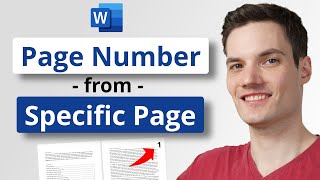



![[#SHORTS CLIP] ใช้ของของตัวเองไปเลยสิคะ l ซานิเบาได้เบา l One Playground](http://i.ytimg.com/vi/Ea_mTywx2p4/mqdefault.jpg)


Timely tutorial, just what I need. Thank you
there is a first Time for everything: you are the bomb!
This really helped. I really appreciate it. Thank you.
You are genius!
Legend. THANK YOU!
thanks a lot
Super informative tutorial! the only thing I'm having trouble with is how to get rid of the frame around the logo when being placed in a colored header??
Select the logo > SHAPE FORMAT >SHAPE OUTLINE (click the dropdown arrow)> NO OUTLINE. It should now be GONE!! :)
Hi, Loved your videos. Can I get a sample Word document like this, which you used in this video?
Not at the moment but I'm in the process of setting up access to them.
Hi, I've looked through a lot of your videos, they are great. But I can't find how to make a document in word with fillable spaces (without the text "fill in text"). It is a document that needs to be filled in. Not a table. Any help would be appreciated.
Try this video - th-cam.com/video/u9ma5emXKK4/w-d-xo.html
Hello lisa
I swear to god, word had a feature to use free logos from the internet with a button called "Logos"