ไม่สามารถเล่นวิดีโอนี้
ขออภัยในความไม่สะดวก
Introduction to OpenpyXL Library [ Python and Microsoft Excel ]
ฝัง
- เผยแพร่เมื่อ 18 ส.ค. 2024
- This is a quick introduction to "openpyxl" library.
You will be able to learn how to:
0- Introduction 00:00
1- Read from a single cell. 04:01
2- Read From Multiple Cells. 12:01
3- Create and Write on an Excel sheet. 19:22
4- Basic arithmetic operations. 30:33
Social Media
----------------------
Facebook : / bekbrace
Twitter : / bekbrace
Instagram : / bek_brace
/ theamirovic. .
DEV blog : dev.to/bekbrac...
GitHub : github.com/Bek...
Reach out: info@bekbrace.com
Join this channel to get access to perks:
/ @bekbrace



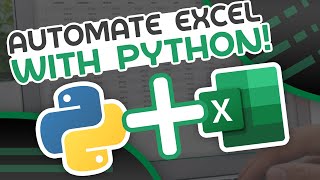





Once again with a real world programming example. Thanks my dude.
Glad you liked it, my friend !
This tutorial is straight forward and informative. Thanks
Thank you very much for watching
Sangat Mudah dipahami bagi Pemula!! Walaupun saya belum fasih berbahasa Inggris..
Melihat video ini, semua orang mudah paham.... Terimakasih dari Indonesia 🇮🇩
Thank you very much 😊
Thank you for your video; I've learned new knowledge. As I am currently working on something related to an AI assistant for spreadsheets, I found this library particularly useful. It helps in generating Python code to manipulate spreadsheets using AI. Thank you! 📊🤖
Awesome 👍 I wanted to create a full course on openpyxl but I saw that no one cared 😜 Thank you 🙏
thank you. I learnt something today 🙏
This is great 👍
Thanks Bek. It would be good to practice with a project
Thank you Asha
Thank you for teach me a lot
My pleasure, friend 🙏😊
You are great!:) Thanks for the tutorial.
Thank you so much Samir 🙏🙂
Thank you Bek for useful video
Thank You :)
Great Video. Also wanted to ask you about where you got your command prompt graphics from.
Thank You :)
This is a link to a blog post I wrote on dev.to telling you how to customize your terminal like you want:
dev.to/bekbrace/the-ultimate-powershell-terminal-guide-2li6
when I want to run load_workbook, it tells me that there is a missing argument "id"
Thanks Bek, any command that reads the charts which are plotted in the excel file read them and save them to the device as image or figure ? any help ?
Yes sure, I might create a comprehensive tutorial on the subject soon, stay tuned
Thank you for the 'clear explanation. What can i do to read the result of a formula and not the fomula contained in the cell? I could not find a solution for this issue. I tried with the data_only set to True but it didn't work.
Would appreciate the tip. :D
Thank you for you kind comment :)
I will try to find a solution for this, as I'm not an expert in openpyxl, but whoever finds a solution first tells the other - ok ?
Why did u import Workbook and openpyxl
Can't u only import openpyxl and use Workbook by openpyxl.Workbook?
Sure you can, i just tend to explicitly show everything to be as clear as possible for viewers who are less specialized. For clarity not more. Thanks Amit for your observation.
Thank so much.
You're welcome 🤗
Thanks for tutorial. I have a question: is wb.active prepair clear new sheet ? If yes' how I open existing sheet without clearing it ? Thank you !
In openpyxl, the wb.active attribute refers to the currently active sheet within a workbook. If you want to create a new sheet without clearing any existing data, you can simply add a new sheet to the workbook using the create_sheet() method without specifying a position or name. Here's how you can do it:
from openpyxl import Workbook
wb = Workbook()
new_sheet = wb.create_sheet()
existing_sheet = wb["Existing Sheet Name"]
@@BekBrace Thank you !!! 😍
👍 great
Thanks 🙏
Hi dude is there a repo for this tutorial? thanks for the videos
Thanks for watching. As far as the reop, no there's none
Thank you for getting back. Nice clean explanation.
What font and theme do you use for VSCode?
Font: Caskadiya Cove
Theme: GitHub Dark
hi, what theme are you using with posh theme terminal?
This is a custom theme actually :) This is the link to the ps1 file: gist.github.com/BekBrace/ac293eccb3d0a7c1b56685c04f9a8010
@@BekBrace thanks for sharing, i got it to work with windows terminal but the icons in the paths in the terminal in visual studio code does not show, only [] (square box) instead, i have already set it as a default , im using PowerShell (not windows powershell), any idea how to fix it?
@@gbvtech no no, you should your powershell first. have you watched my powershell tutorial ? I explained everything there, and you will find where to put that file on your hard drive. check out: th-cam.com/video/fviSilPKIhs/w-d-xo.html
@@BekBrace got it all to work , my problem in visual studio code is i just needed to set the nerd font i was using in powershell to use also as the font in the terminal in visual studio code, the icons are showing properly now, thanks for sharing your powershell profile
by any chance are you egyptian ?
the names are screaming egypt
I am Egyptian Copt indeed 🙂
@@BekBrace i knew it 😏
great content btw
Many thanks!! Easy video ranking - P-R-O-M-O-S-M.
Thank You 🙏 Adam