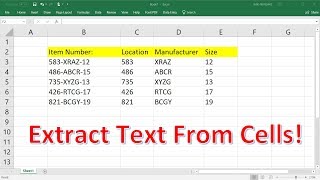EXCEL: Usage LEN Text function in Excel that Returns the number of characters in a text string.
ฝัง
- เผยแพร่เมื่อ 18 ก.ย. 2024
- EXCEL: Usage LEN Text function in Excel that Returns the number of characters in a text string.
#excel #exceltips #exceltricks #exceltutorial #exceltutorialforbeginners #LEN #textfunction #excelfunctions
The LEN function in Microsoft Excel is used to determine the total number of characters in a text string. The LEN function's syntax is as follows:
=LEN(text)
In this case, "text" refers to the text string whose characters you wish to count. The function returns the total number of characters, including punctuation and whitespace, in the text string.
For instance, you can use the LEN function to count the characters in a cell that contains the text string "Hello World" by doing so as follows:
=LEN("Hello World")
Since the text string "Hello World" contains 11 characters, this would yield the value 11. You may also use the following syntax to refer to a cell holding the text string:
=LEN(A1)
This formula would yield the number of characters in the text string contained in cell A1, assuming that it is there.
Here's another illustration of how to utilise Excel's LEN function:
Assume you want to know how many characters are in each email address and that you have a list of email addresses in column A of your Excel spreadsheet. To determine the exact amount of characters in each email address, use the LEN function along with the Excel formula for cell references.
Here is how to go about it:
Enter the following formula in cell B1: =LEN(A1).
By dragging the fill handle (the small square in the bottom right corner of the cell) down to the final cell you wish to count, you may copy the formula down to the remaining cells in column B.
To count the characters in the text string in column A for each row, the formula will automatically adjust to the relevant cell reference for each row.
For instance, the formula in cell B1 will yield the value 19, which is the length of the email address, if the first email address in column A is "john.doe@example.com". The formula in cell B2 will return the value 20 if the second email address in column A is "jane.smith@example.com", and so on for the remaining emails.