How to Build Search Box in Excel
аёқаёұаёҮ
- а№Җаёңаёўа№ҒаёһаёЈа№Ҳа№ҖаёЎаё·а№Ҳаёӯ 30 аёҒ.аё„. 2024
- рҹ”Ҙ Learn Excel in just 2 hours: kevinstratvert.thinkific.com
In this step-by-step overview, learn how to add an advanced search box to your Excel workbook. You can insert a search box with no knowledge of VBA or coding. Imagine you have a cookie customer list, and you want to find the chocolate chip cookies, you can insert a search box to find that. We'll run through how to make the search box return exact matches and more advanced scenarios like partial match search, multiple column match and highlighting the search term using conditional formatting in the results. This is a fully fledged search box. To follow along, you can access the spreadsheet in the description below.
рҹ‘Ӣ Additional resources
- Sample spreadsheet to follow along: www.kevincookiecompany.com/ex...
- How to create an Excel interactive dashboard: вҖў рҹ“Ҡ How to Build Excel I...
- Learn the fundamentals of Excel in just 2 hours: kevinstratvert.thinkific.com
вҢҡ Timestamps
0:00 Introduction
0:47 Enable developer tab
1:36 Add basic exact match search box
4:23 Add partial match search box
8:11 Add multiple column search box
9:32 Use conditional formatting to highlight partial matches
10:25 Wrap up
рҹ“ғ Watch related playlists
- Playlist with all my videos on Excel: вҖў вқҺ How to use Excel
рҹҡ© Connect with me on social
- LinkedIn: / kevinstratvert
- Twitter: / kevstrat
- Facebook: / kevin-stratvert-101912...
- TikTok: / kevinstratvert
- Instagram: / kevinstratvert
рҹ”” Subscribe to my TH-cam channel
th-cam.com/users/kevlers?...
рҹҺ¬ Want to watch again? Navigate back to my TH-cam channel quickly
www.kevinstratvert.com
рҹӣҚ Support me with your Amazon purchases: amzn.to/3kCP2yz
вҡ– As full disclosure, I use affiliate links above. Purchasing through these links gives me a small commission to support videos on this channel -- the price to you is the same.
#stratvert - аё§аёҙаё—аёўаёІаёЁаёІаёӘаё•аёЈа№Ңа№ҒаёҘаё°а№Җаё—аё„а№Ӯаёҷа№ӮаёҘаёўаёө
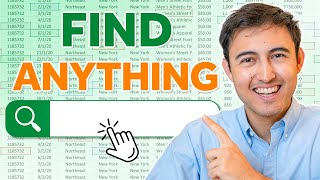








рҹҸ« Learn the fundamentals of Excel in just 2 hours: kevinstratvert.thinkific.com
вҸӯ Watch next - playlist with all my free tutorial videos on how to use Excel: th-cam.com/play/PLlKpQrBME6xLYoubjOqowzcCCd0ivQVLY.html
Hi @Kevin Stratvert can you help me creat dis kind of dashboard please
Being Self Taught as well, i have to watch this Video many times to really get it where it sticks. You are the man Kevin! So smart!
Great teacher ! Thank you very much Kevin for your hard work and all the data sample which saves us a lot of time to prepare. I love your lessons, very helpful, easy to understand with your clear voice and well prepared tutorials.
As an easy way to reference a larger number of columns select the area you need and use the create from selection option under formulas. Use the top row option to name them in bulk and tweak the reference to include the first row. Thanks for the tutorial!
Wow, u not only make it sound easy, you make it look easy too. Thanks for the video. This is the perfect thing I was looking for. Actually, I got more than I wanted. Instant subscribe.
Your solution is great. Another top-video. Thanx Kevin.
I would change the file type from xlsm (with macros) to xlsx as it doesn't contain any program code. If you don't use an active-X-control, you may use it in OneDrive or SharePoint in the Browser as well.
As questioned in a comment below to check, if the search-text is at the beginning I would check the value in the search-Column I. If this is a numer and it is 1, then the searched text is at the beginning. You can do this for example in column K with the function IF in which you check the search-Result and the Number-Status.
For example:
=IF(J5#,IF(I5#=1,1,0),0)
Include this in the FILTER-Function.
Hope this helps
Tom
Thanks Kevin. It's very useful video. I came across this right time when I am looking for keyword analysis related formulas in excel. It's not completely address my requirement but quite useful to carryout my work.
Hey Kevin! Its really great from you. Actually i have inspired by your demonstrations and i have started working on so that i can make community habituated with such productive tips.
Thanks for the great tutorials. They are answering a lot of questions for me. Keep up the great videos.
I watched it with excitment since i wait for your valuable videos. You are one of the best excel teachers. I recenlty subescribed with office 365 and iam enjoying its powerful features. Thank you alot
Omg this was racking my brain for ages! The initial basic serch worked fine but the stsps after that werent! I went over and over then though "ill just keep following and see what happens" by the finzl step, it all worked!!! Over the moon!!!!
What a brilliant explaination!! thank you Kevin!! you are doing an amazing job.
This makes everything so much easier on the excel side for chemical engineering thank you!
Thanks so much Kevin, your tutorial is fantastic !
Hey Kevin, really great content. You've been a lifesaver for my projects at work and your SQL guides are the best I've found. Thanks so much for your help!!
Hi Kevin, first of all I wanna thank you for sharing such immense information with all of us. I just want to know if you have similar formulas that excel previous versions can do with all of these formulas, like excel 2010 or 2016? We still have these versions with our dozens of employees from afar. And this is really useful if they can have excel with similar formula in their older versions of excel.
I wonder how much Excel sifus charge in the past for these valuable knowledge and now with TH-cam we're getting it for just a meager cost of data, electricity and time. Thanks Kevin. Super helpful!
Wow, that was a great Tutorial.
Thank you very much for the very useful videos. вқӨпёҸ
Neat Tutorial! Really helpful when handling large amounts of data. The best part is the customizable features like highlight, exact match, etc. Keep it up
I've been looking for this for so long. Thank you so much Kevin!
I never knew this was possible. This is great! This is a top-notch tutorial, loved it!
Your videos are so good I come back again after some months!! Thank you!
This is one of those times that being self-taught is a detriment. I had no idea this function was even available, so IвҖҷve always just used control+F and then tabbed through the results. Having it show the results in a table will be very helpful. Saved this one and will definitely be trying it. Thank you!!!
Did you know that the definition of Naivete is self-taught? Your comment also reminds me to be thankful for experienced teachers in my life.
I also felt the need to be self taught though when so many teachers want to turn this into a $200 course that lasts months when we could learn it in 2 weeks with Kevin.
We cant find filter function
Fantastic. This is going to make for a very easy way for my users to search a table. Thanks!
Thank you so much, Kevin, for your helpful search box tweak.
I have been searching many tutorials this whole day for making the search bar for my project from so many platform and ends up with frustration because the formula always got error and I can't figure it out why, but finally I found this tutorial which is really helpful to teach me in step by step and yeay I can make it!!! .. рҹҺүрҹҺү Thank you so much
Hey Kevin, rise and shine! Your videos never fail to brighten my day, but today, I've hit a snag in Spreadsheet Land. Picture this: me, desperately searching for the elusive FILTER function, only to find out it's playing hard to get, reserved exclusively for Excel 2021 and Microsoft 365 VIPs. Talk about a plot twist! So here I am, stranded in Microsoft Office Home and Business 2019 territory, feeling like I missed the train to Spreadsheet Paradise. Any chance you've got a secret map to a search box workaround? I'm all ears! Keep spreading the spreadsheet wisdom, and thanks a million for your tireless efforts. Looking forward to your sage advice! Cheers, Chad. рҹҡҖ
I love your videos. Several of them have answered questions I couldn't get answered otherwise. I do have one question though. I used your search tool from "How to Build Search Box in Excel" and it works great with one exception. When the data source has some unique formatting (colored text or bolded text or other stuff like that) is only copies over the raw text, no formatting. Is there a way to keep the formating?
Thank a lot Kevin u r brilliant....I really needed this No one can teach better than u... рҹ‘Ҹрҹ‘Ҹрҹ‘Ң
Hi Kev, thanks for the video. Could you please make a video about advanced conditional formatting?
Thank you so much for this Kevin. This is SOOO AWESOME!!!
You're great. Easy learning. Very nice tutorial. Kudos
Great video Kevin! please make a video on how to search two or more tables but on different worksheets
Genius! Thank you for this wonderful video. Aside from Leilah Gharani's TH-cam videos yours is equally informative and on point. I definitely subscribe to your channel as well. Keep it upрҹ‘ҚрҹҷӮ
That's incredible, thanks Kevin рҹ‘Қ
Thank you so much for this very clear tutorial! It's gotten me much closer to the functionality that I need. Is it possible to use this formula to search across multiple sheets within a workbook?
බа·ңа·„а·ңа¶ё а·ға·Ҡа¶ӯа·–а¶ӯа·“.... ඔа¶әа·Ҹа¶ңа·ҷ а·Җීඩිа¶әа·қ එа¶ҡ а¶ңа·ңඩа·Ҹа¶ҡа·Ҡ а¶ҙа·ҠвҖҚරа¶әа·қа¶ўа¶ұа·Җа¶ӯа·Ҡ а¶Ӣа¶ұа·Ҹ..Thank you very much... your videos are very helpful...
Kevin....love your videos. Can you please show a video about changing logo size to fit email signature or webpage?
Glorious! Thank you, sir. You are a god amongst men.
This is awesome! Thanks, Kevin!
Kevin is my favourite TH-camr
Hey Kevin, Love your tutorial. I have been using Excel.Mac 2011. Having some trouble finding tools as shown in your screen. In starting, which button do i use instead of text box in developer mode?
This worked perfectly, thanks a ton!
The way you say "Today" at the start of the video is hilarious btw рҹҳӮ
Thank you so much! This really helped me build a "Search Engine" on top of a Knowledge Base.
Thank you Kevin. Very useful.
The sample spreadsheet was so helpful. Love you
Glad it was helpful!
Thanks and very well explainedрҹ‘Ҹрҹ‘Ҹрҹ‘Ҹ
This was extremely helpful, thank you!
Hi Kevin, loved the video; thanks for producing it! I can get the filter to work if the table is manually updated but if I do a simple '=C2' (to pull data from another sheet) it doesn't work. Any advice please? Thanks
Hey Kevin! Thank you very much for that! I always dreamed including a full functional search box in my Excell spreadsheets. But let me ask you: how to filter the results directly from the data resources other than reflecting in another mirrored column?
If I understand your question correctly. You would like to filter the data from the beginning rather than copying a column to display filtered data. I think that you could solve this by using the built in power query of excel. This allows you to directly the filter the data from the source. Hopefully this helps!!
@@TechTeacherTT I think the question is not asking that. I think he is asking how to create a search box that will display the results of the search directly in the first table itself (the one containing all the data).
I would suggest following the same steps as shown in the video and just hiding the table with the data or moving it to another sheet and hiding that sheet (or restricting access as necessary).
Hey Kevin. Microsoft has removed filter function from all versions except office 365 subscrbtion. Kindly make a video on building search box without that. That will be very helpful. Thanks
Hey there. You perhaps stumbled upon a solution to this?
@@qeazit Ditto!
try 2021
On category instead of clicking most recently used click All
вҖӢ@@danielureta5219FILTER option not available for me. It is showing FILTERXML option which is completely different
This is so great & helpful! Thank you Kevin!
Hey kevin! Thank you for your continuous help and tutorials, my questions is how can i copy paste the results after filter
Thank you
Incredibly useful video, thanks a lot!
Thanks! very cool, just tried it myself
Life-saver! Thank you, Kevin.
Lovely tutorial thanks mate, will this work for searching across multiple sheets in a workbook? Or just that sheet?
Excelрҹҳүlence at work. Learned a lot from your vids. Can we insert a search box to a pivot table as well?
I followed the first 4 minutes but everything says "false" which results to " No records found". Im kinda frustrated cause I'm new to excel. :(
Thanks for the useful tips. Awesome!
I only used Find button in the ribbon if I want to find something. It can cover the who tabulation names. However it is cool to know that it is possible to do the same thing in a different way
Wow, this is what I want. Thank you very much.
Awesome tutorial, well done
Really helpful topic. Thanks
Very interesting tutorial. Thanks рҹҳҠ
Hi Kevin, I love your videos. Is there anyway to attach this search bar to graphs in the dashboard? Like a text box slicer?
Kevin, thank you for this video!
"How could you possibly choose one favourite cookie, but hey we had to do it" Very True! The Kevin cookie company has the most delicious cookies in the world! Your videos are proving Excel is powerful, and Indeed it is...We are marching towards 1 Million, keep going and we'll keep supporting!
thank you very much. it was extremely helpful.
Great ...i believe in excel already filter and search options there.... But this is using formulas to do same thing... Great to know the formulas
Hi Kevin, how I can limit displayed entries to 6 rows while using partial match formula? I want to add this search box into dashboard with limited space. Great stuff btw.
Really well done. Greetings from Brazil...
This is exactly what I'm looking for! thanks!
Amazing tutorial!! Perfect timing for my project. How do I convert the search box to drop-down list to return matches but select only 1 value?
You should be able to do this via the data tab --> data tools --> data validation. Good luck!
@@TechTeacherTT thanks for the input. My apologies for not being clear. What I actually need is a search combo box, where as I type, I can see the matches and select 1 option
@@justingill9822 I would try something like this. As you type in your filter query, the results display. Test the cells for the search string. Make a list of the UNIQUE values in a table that match the query. Make the list available in the dropdown list. I can't flesh it out any more than this as my excel doesn't even have the FILTER fn and googlesheets doesn't allow the use of the textbox like this. Hope this gives you a clue. I know you can make dynamic values, maybe you need one of those in the VBA
Thanks Kevin, It helps a lot.
Really useful. Thank you.
Kevin! YouвҖҷre my hero
Thanks for this tutorial! quick question. How do you avoid the Search Box to Shrink the Font size? It seems that everytime the box is used the font size shrinks.
Great video Kevin.
I AM SO LIVING THIS!
Wow Kevin I never noticed. You are so close to 1M subs!
Hi Kevin, the video is awesome, thanks for the tip, but I have a question.
Can I write the formula to pick the table directly rather than using writing (isnumber search ()) "+" to add new columns, imagine having a table with 45 columns, repeating the formula is a lot of work.
Love the way you teach you are very good
you explain clearly thank you sir
Hi Kevin,
This has helped me out so much! Could i ask if there is a way to then filter down the results given?
For example, i would to only see the last five purchases for said cookie or person.
Once again, thank you for this video
Hey Kevin, that a very helpful video. Just what im currently looking for.
Quick Question
Im trying to make a supplier database but some of the cells have information separated by comas, will this search box work the same?
Any video you recommend to watch to help me making my supplier database?
This is really awesome.... More such videos please
Thank You So Much Sir, This Is Very Helpful For My Work рҹҳҠрҹҳҠрҹҳҠрҹҳҠ
Hi, Thank you so much for your efforts in creating this video and sharing, God Bless you. When the Selected Table Cell is blank the filter returns the value as "0" how to remove "0" and keep the cell blank? I tried Iferror but it did not work.
That was really good brother to sharing all your video I Irealy enjoy all your video..thnak you for your sharing..
Kevin thanks a lot for this Tutorial....................BTW can you please make a tutorial on GIMP pleaseрҹҷҸ
It's on my list! I plan to pull together an in-depth tutorial soon.
1M subs are on the way
Great tutorial, is there a way to enter changes to the search results (name or phone number), so it updates/supplements the data of the existing list? like a database
Kevin you da man !!!
Excellent.....Love from IndiaрҹҘ°рҹҘ°
I LEARN SO MANY...THANKS SO MUCH..
Hi Kevin, I can't find the "filter" in my function on my excel workbook
Seems it's only for Office 365/2019
I only find Filterxml on mine
But it's also not in excel 2019,,,,
Only in office 365
It's only 365. I think TH-camrs should mention upfront this. As not everyone as 365.
Hey Kevin. This is great. Thankyou very much for the video.
However I want to know how can we do partial search for Text Space Other text ? ?
Thanks. Tried this useful tip.
Hey Kevin, what if I wanted to filter the original data rather then having a separate field?
Would love to be able to just search and minimize the data based on the search and be able to export that searched data