HOW TO Freeze a Row in Excel (inc. Freeze Multiple Rows and Columns)
ฝัง
- เผยแพร่เมื่อ 3 ส.ค. 2024
- How to freeze a row in Excel. Learn how to freeze the top row or freeze multiple rows in Excel so that row headings stay visible as you scroll, and how to freeze columns in Excel including columns other than just column A.
The Excel feature, Freeze Panes, allows you to lock parts of your screen so that they don't disappear when you scroll down or across in your worksheet. Learn how to Freeze Panes and Unfreeze Panes so that you can control exactly what you see on your screen.
Timestamps:
00:00 How to freeze a row in Excel
01:13 Freeze Row 1 in Excel
02:28 How to remove Freeze Panes using Unfreeze in Excel
02:42 How to freeze multiple rows in Excel
04:05 How to freeze columns in Excel
04:48 How to freeze multiple rows and columns in Excel
👀 Read the full blog post here: www.excelatwork.co.nz/2021/07...
📥 FREE GUIDE: Grab your copy of our 'STEPS to becoming proficient in Excel' guide. Your free self-assessment tool where you can gauge your current skill level in Excel and create your very own personal learning plan excelatwork.co.nz/subscribe-e...
🔔 Become an Excel at Work Insider (100% free) and be FIRST TO KNOW about new videos, blogs and special offers: excelatwork.co.nz/subscribe-e...
❤ VERSION FRIENDLY ❤
Try this with Excel 2007, 2010, Excel 2013, Excel 2016, Excel 2019 and Excel for Office 365.
Sharyn’s using the desktop version of Excel for Office 365 as part of the Office 365 Business Premium subscription.
#ExcelTutorial #ExcelTips #ExcelBeginner #ExcelatWork - แนวปฏิบัติและการใช้ชีวิต
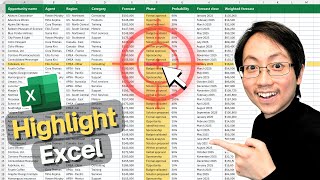








Need a hand freezing, or locking a row in Excel so that you can still see it when you scroll? Let Sharyn help.
I need help finding the freeze panes on my excel. It does not show the icin on the bar
Thanks for this video! I used to be an intermediate user of Excel, but they've added so much new stuff and I've forgotten some of the basic stuff, so I feel more like a novice.
You're very welcome! Yes, there is are so many new features in Microsoft 365! I'm glad you enjoyed my video 😊
Thanks so much for this. I have cracked my head to get this to no avail, but see how easy u made it for me. Thanks
You are so welcome! I'm so glad it helped.
Thank you so much! I couldn't for the life of me figure out how to freeze a row that was not Row 1!!!! Game changer!!!
You're welcome!! So happy it helped you!
YOU are heaven sent. Thanks for sharing this.
Wow, thank you! I'm so glad it helped you 😊
extremely helpful. Thanks a ton
Freezing a row other than the top row was exactly what I needed to do! Thank you for this tip!!
You're so welcome!
Thank you so much , this helped my College coursework!
Great to hear! You're so welcome!
Thank you so very much. I've been struggling with this for 20 minutes.
After I clicked "freeze top row". The top option stitches to "unfreeze". THAT'S why could find and figure this out. Thought it had one function, like the other two.
Thank you so much!!
So glad I could help Andrea. Thanks for letting me know 😊
Thank you so much. Dispels all those months of confusion.
You're very welcome!
Amazing help!! Thank you!!
You're welcome!
Thanks for your sharing. Really helpful
Glad it was helpful!
Thank you so much it’s very helpful. I always confused in it😊
Glad it was helpful!
Thank you lady .. life saver 🍩
You’re welcome 😊
I am late to your videos,they have been a great help!!!
So glad you like them!
Thank you very much. After headache with this; now get it.
Fantastic! So happy it helped :-)
Very nice and helpful and fun to hear her Aussie accent.
Glad you enjoyed it Kathy! Thank you so much so saying something nice about my accent (some people don't enjoy it 😢). Take care 🌼
Liked and subscribed! I love that you laughed about the ice on the icon, you seem so real! Your accent is NZ I think? I am not used to it but your fun character pulls me past my challenge! I love accents just when something is technical sometimes I struggle! The more I hear them the better I understand though! Please don't lose your accent or take it as a knock! You are such a fun teacher and I will be watching more! So many Excel teachers are like robots, thank you for being a fun human!
THANK YOU so much Benjamin! I so appreciate your comment. I mostly get negative comments about my accent, so it is very uplifting to receive your kind comment 😊 Yes, I am from NZ. Well done! I'm so happy I was able to help you. Have a fantastic day! Sharyn
I have just recently taken a course on excel and this was not gone over and the first thing I needed was this you where so helpful
I'm so glad it helped Marcy. Thank you for letting me know 😊
Thank you so much. From D.R.
You're most welcome!
Thank you so much, this helped a lot I was so confused and getting annoyed trying to figure it out lol
Yay! I'm so glad it helped! 😀
It was very helpful, thank you
You're welcome!
THIS IS A LIFESAVER
Yay! So great our video helped you. Thank you so much for letting us know 😊
Excellent. Best tutorial online. Thank you!
Wow, thanks Kris! That is so nice. You've made my day!!
Good one. Please show how to freeze multiple columns in excel sheet.
Hi Hami. Please visit my Blog post excelatwork.co.nz/2019/11/21/how-to-freeze-a-row-in-excel/ and make your way down to the topic heading 'How to freeze a row and a column at the same time'. You can follow the instruction on this page. As an extra tip though, if are wanting to put a lock against the first two columns only, you would select cell C1. Column C is the immediate column to the right of the columns you want frozen, and selecting row number 1 means you will not freeze any rows. I hope this helps. Take care. Sharyn
Thank you for this vid, I've done it before...like once, in the last 5 yrs or so. It was driving me nutz on how to do just that and I knew it was simple....Thx!!!! : )
You're welcome! 😀
Thank you! Something so simple but yet was so hard for me to figure out.
Glad it helped!
I was going crazy trying to figure this out, thank you!!
Fantastic it helped out! Have a great day and thanks for your comment :-)
Perfect.
I needed to freeze top row and first column.
Thank you.
So glad it helped!
very helpful ,thank you very much
You are welcome! So happy it helped! 😊
Thank you so much for this video....
You are so welcome!
Best instruction yet for beginners. Thank you so much!!
Thank you so much! I'm so glad it was helpful! 😊
3:25 is exactly what I was looking for! Thank you.
Fantastic. So glad it helped you.
Awesome, it even worked for me. Thank You, for being thorough.
Ha ha, glad it helped Bryant! 😊
Thanks a lot. It really helped.
Glad to hear that! Thank you!
This has been super! Thank you so much . Very clear for non techies.
You're very welcome! Thank you so much for your feedback. Love it!!
Omg thank youuu got it!
Fantastic! You are so welcome!!
THANKS FOR SHARING
You are so welcome. Thanks for watching!
Extremely clear, and very helpful. Thank you!
Thank you! Glad it was helpful!
Thanks Mam for sharing such a valuable information about freeze pane.
My pleasure 😊
Thank you so much!
You're welcome!
This video is great, i've been trying to figure this out for a long time. Thanks alot
So happy it was helpful to you. Thank you so much for letting me know.
Thank you so much ma'am...
Most welcome 😊
very good explaing for people thanx alot
Thanks and welcome
Could you, please make a tutorial on creating an inventory management for a warehouse. Just a simple one for products coming in and going out without sales. How to add the number of products as row materials and process them, get them ready and dispatch them and keeping the record of stock.
Thank you.
I was wanting to know how to freeze my second row and this video was perfect!
Fantastic! So happy it helped you.
yes thats how i ended up here...other vid only showed top row freeze.
Saved me a ton of time. Thank you!
You're welcome! Thank you for letting me know :-)
A teacher affects eternity; she can never tell where her influence stops.
Beautiful. Thank you!
Thank You Very much..
You are very welcome!
Great content!
Thank you! Glad it helped.
Thank you!!!
You're welcome!
thank you big help for me
Yay! You are so welcome!
Fantastic tutorial! I'm creating a quick spreadsheet at work and could not figure out how to freeze the second row. :D
Glad it helped!
Thank you so much! You are a lifesaver!
You're welcome!!!
Thank you 😊
You're welcome 😊
Super helpful!Thank you.
Glad it was helpful! Thank you for letting me know :-)
Thanks so much, I was really struggling on this
You're welcome! So glad it helped.
Thank you, eveyone is good at freezing the 1st only, but it's never what I need.
So true! I'm so glad it helped.
Awesome thanks
You are so welcome 😊
Thank you!
You're welcome!
Thanks!
You're welcome!
thank you for this, very informative, but can you do the same (freezing panes) when using Google sheets?
Hi Lefa. I believe you can. Please check out this page support.google.com/docs/answer/9060449?hl=en&co=GENIE.Platform%3DDesktop. I hope it helps 😊
excellent video. It has solved my problem.
Great! So happy it helped 😀
Thank You
You're welcome!
Thank you
You're welcome
thank you
You're welcome
thx, u really saved my ass
LOL! So happy it helped.
There's a freeze function that I'd love to see. If Excel can do this, then I've just not discovered how.
That is, let's say that I freeze row 1 (had column titles on it).
But as I scroll down the sheet (while row 1 stays put) when I get to another, specific row, (let's say row 50) that has other titles/headings for a new section/category, I wish there was a way for Excel to detect that THIS row has come to the top, auto UNFREEZE row 1 and auto FREEZE row 50 so that it now stays at the top.
Then, as I scroll the other direction, once I get to row 51, row 50 UNFREEZES and row 1 pops back into the top position.
Sort of like dynamic row freezing.
Hi there. I know right?! It would be so great if you could set dynamic options. Excel tables can give you some help when scrolling through rows. I'll pop steps for this into a #short and let you know once it has been created👍Take care!
thanks
You're welcome!
4.48 ...thanks
I see how you froze the top rows and left columns but when you scroll up the columns you froze will go up thus losing any headers. If while the column is frozen when you scroll left the Top (frozen) cells go left thus being hidden from view! My question is how do you FREEZE both the Columns and ROWS where they wont move at all. IE if Column 1 and Row1 are both frozen I don't want either row or column to move!
Is there not a way to freeze multiple rows like row 1 and then freeze row 65?
Is it possible to freeze a single column that is not the first column without bringing along the other columns to the right of it?
Not within Freeze panes unfortunately. You could try the following steps to see if this works. 1. From the Data tab click 'New Window'. You will now have 2 windows displaying the same workbook. Now from the View tab click 'Arrange' > 'Vertical' > OK. You will now have the ability to scroll and view different parts of your worksheet in the separate windows. I hope this helps :-)
I don't suppose you can do this when working an excel sheet when working in MS Teams?
Hi there. If you are referring to the online version of Excel, then the answer is Yes, thankfully you an use Freeze Panes. You can find the option on the View tab 😊
my excel only shows unfreeze panes, freeze top row, freeze first column - I want to freeze the top 2 columns but I don't have the option of "freeze frames" to make this possible. I would appreciate the help. thanks
Hi Carlene. It looks like you may have Freeze Panes turned on already. Try selecting Unfreeze Panes and then your Freeze Panes options will be available so that you can reset and freeze the top rows. If it is the top 2 rows you want frozen, once you have selected 'Unfreeze panes' select cell A3 and then from the View tab select Freeze Panes, and then the top option from the list 'Freeze Panes'. I hope this works for you 😊
I need freeze only like:13 row not freeze 1 to 12 rows. It's possible??
Hi Partho. Scroll down your sheet until only row 13 is showing (i.e. rows 1 to 12 are now out of sight). Then use Freeze first row. I hope this is what you are needing. Best regards, Sharyn
My version of excel does not have the top row or bar showing the freeze pane icon. I wonder if the newer excel has a different way of locating freeze panes?? Hitting View doesn't bring me this. On anold version I was able to see the choices you show on this video. Any thoughts?
I do not see the link to get the pamphlet on improving yourself on excel
Hi there. Hmmmm, I'm not sure why I'm sorry. I have the latest build of Excel and it is definitely there. It's also available in the Excel Online version. You could try typing 'Freeze Panes' into the Search bar at the top of the screen. This will help you locate the feature.
It's available from here Walter. www.excelatwork.co.nz/subscribe-eawi/
@@ExcelatWork thank you I will
And what if you don't want the sort to apply to it. How do I name the columns instead of just A B C?
Hi there. You might like to check out Excel Tables. When you select your data and apply a Table over the data, as you scroll down the Table headings replace the letters in the columns, e.g. A, B C etc. Very handy! You might like to check this page out support.microsoft.com/en-us/office/create-and-format-tables-e81aa349-b006-4f8a-9806-5af9df0ac664
How do you only freeze the 3rd row without freezing the ones on top? Why doesn't excel just have you highlight the rows/columns you want to freeze? This is such a weird way to design this feature - it makes no sense -_- classic microsoft....
Hi Jennifer. Yes, that would be an awesome feature and makes a lot of sense 😀. Are you familiar with Tables? You could possible apply a Table over your data and then when you scroll down the Table headings are displayed where the column letters are normally displayed at the top of each column. This could solve your problem 👍 I hope this helps 😊
Hey guys, i want to freez from A1 to D70, its not coming
Hi there. If you are trying to freeze everything above and to the left of D70, select cell E71 and then from the View tab select Freeze Panes > Freeze Panes.
go to 2:08
100 likes if possible
Thank you! So happy it helped 😊
Thank you!!!
You are so welcome! So happy it helped you 😊
Thank you!
You're welcome!
Thank you
You're welcome!