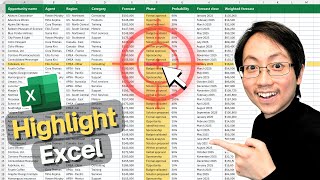Google Sheets | SUMIFS | DSUM | Function | Which to Use | Example | Spreadsheet | Tutorial
ฝัง
- เผยแพร่เมื่อ 18 ธ.ค. 2024
- The Google Sheets SUMIFS and DSUM functions assist to sum numbers in a column, based on one or more conditions. Of the two functions, DSUM has an edge, because of its power and versatility. This tutorial compares the two functions, using them to sum the same numbers in the same column of a data range.
For more info on SUMIFS and DSUM functions, please refer to their exclusive tutorials whose links are given below.
*************************************
How to Use SUMIFS in Google Sheets?
SUMIFS sums numbers in a column based on one or more conditions:
• Google Sheets SUMIFS F...
*************************************
*************************************
How to Use DSUM in Google Sheets?
DSUM sums numbers in a column based on one or more conditions and allows to
use OR logic:
• How to Use DSUM in Goo...
*************************************
-------------------------------------
How to Use VLOOKUP in Google Sheets?
Use VLOOKUP to extract a single value:
• VLOOKUP Google Sheets ...
-------------------------------------
How to Create a Pivot Table in Google Sheets?
Create a pivot table for calculation and in-depth data analysis:
• Google Sheets | Pivot ...
-------------------------------------
How to Use Convert to Table in Google Sheets?
Convert a data range into a table easily:
• Google Sheets | Conver...
-------------------------------------
How to Use SCAN in Google Sheets?
It's easy to calculate running total, running count and the like with SCAN:
• Google Sheets | SCAN |...
-------------------------------------
How to Use FREQUENCY in Google Sheets?
FREQUENCY returns the frequency distribution of data:
• Google Sheets | FREQUE...
-------------------------------------
How to Use COUNTIFS in Google Sheets?
Count values that fulfill one or more criteria:
• How to use COUNTIFS in...
-------------------------------------
Syntax of the SUMIFS Function formula
The formula is:
=SUMIFS(sum_range, criteria_range1, criterion1, [criteria_range2, …], [criterion2, …])
Example
Assume that cell B2 to a range of cells in column B has numbers pertaining to quantity of items, cell A2 to a range of cells in column A has item names, and cell C2 to a range of cells in column C has vendor codes.
The task is to sum numbers in column B if column A has item "paper" AND column C has vendor code "100".
The SUMIFS function formula to sum numbers in column B is:
=SUMIFS(B2:B,A2:A,"paper",C2:C,"100")
If column A, starting from cell A2, has one or more instances of item paper AND column C, starting from cell C2, has one or more instances of vendor code 100, then SUMIFS returns the sum of the numbers corresponding to the two conditions.
Syntax of the DSUM Function formula
The formula is:
=DSUM(database, field, criteria)
The D in DSUM stands for database.
Example
Use the same assumptions and task in the example above.
The DSUM function formula to sum numbers in column B is:
=DSUM(A1:C6,"Qty",G1:I3)
In the formula, A1:C6 is the database range. Qty is the label of the column
with numbers to sum. G1:I3 is the criteria range.
DSUM will return the sum of numbers, corresponding to the cells that fulfill the conditions.
Take a look at this video tutorial, which compares the Google Sheets SUMIFS and DSUM functions, with examples.